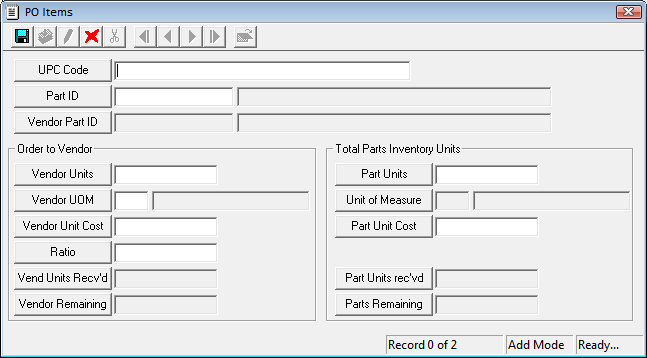Automatically Associate Sub-Categories
|
Causes the Category Setup module to automatically link Tasks, Resources, Employees, Equipment, Materials, Fluids, Crews, and Problems to subcategories when they are linked to a parent category.
More information about linking in Category Setup
|
Automatically Calculate Invoice Total Amounts from Line Items
|
Automatically calculates a total for the Invoiced Amount field on records in the Project Invoices module using data from Invoice Details records attached to the invoice.
More information about Project Invoices
|
Automatically Calculate PO Total Amounts from Line Items
|
Automatically calculates a total for the Amount field on records in the Project Purchase Orders module using the Line Items records attached to the Purchase Order.
More information about Project Purchase Orders
|
Block categories which have sub-categories
|
Prevents users from selecting a category that is present only to organize sub-categories. Users will be required to select a category or sub-category from the deepest level available.
More information about Categories in Category Setup
|
Calculate Prior Year Funding
|
Determines whether CIP Revenue records are copied by the Rollover CIP Fiscal Year toolkit in Project Management > Programs.
- If TRUE, the toolkit will copy all CIP Revenues related to CIP record(s) linked to the Program from which the toolkit was run. Then, if the new CIP Revenue's Fiscal Year < the new CIP's Fiscal Year, the new CIP Revenue's Prior Year field is marked as TRUE.
- If FALSE, the toolkit will only copy CIP Revenues whose original Fiscal Year >= the new CIP's Fiscal Year.
More information about Work Programs > Rollover CIP Fiscal Year toolkit.
|
Copy Location From Request to Work Order on Association
|
Causes Work Order and Work Request toolkits that associate work order and request records together to copy location an asset information from the request to the work order.
More information about associating a request to an existing work order
More information about linking a work order to a request
|
Default Auto Calculate Units to True for Toolkits
|
Enables the Auto Calculate Units checkbox by default on work resource toolkits that enable users to enter units.
|
Department Specific Payroll Admins
|
Enables the Timesheet > Payroll Admin Management tool. This provides the ability to limit which users a payroll admin will see within the Timesheet Overview.
|
Disable Work Order Request Open Prompts
|
By default, when users create Work Orders from Requests, a system prompt asks them whether they would like to view the Work Order.
Check this option to disable the prompt and have the system automatically opens the Work Order. If this isn't checked, users will continue to be prompted to choose whether or not they wish to view the Work Order.
|
Enable Timesheet Locking
|
Gives supervisors the ability to lock Timesheet records in the web application after they have been reviewed, thereby preventing anyone from editing, adding, or deleting any related Work Order Resource records. Users who attempt to edit or delete related Resource records will receive a series of warnings indicating that the resource is locked.
More information about Timesheet Locking
|
Force Use of Predefined Account Numbers
|
Validates all Account # fields in Work modules against a list of existing account numbers. Users may also select an existing account number from a list by clicking on the caption button for the field.
- Account numbers are set up in Work > Administration > Work Flow Setup > Account Numbers.
More information about Account Numbers
|
Force Use of Predefined Account Project Numbers
|
Validates all Proj No - Acct fields in Work modules against a list of existing account project numbers. Users may also select an existing account project number from a list by clicking on the caption button for the field.
More information about Project Account Numbers
|
Prompt for Reason when PM is Unscheduled PM
|
Causes the system to ask for a reason when a user unchecks the Scheduled PM box on a PM/Template.
More information about unscheduling a PM
|
Recalculate Costs for All Project Management Records
|
Causes the Update Rollup Costs for Filterset tool in the Projects module and the Perform Cost Update tool in Project Tasks module to update all records that do not have the Inactive field marked. Normally, these tools would only update records with a Status < 950 and that are not marked Inactive.
More information about Project Management Costs
|
Supervisor Manages Certifications
|
When enabled, only an employee's supervisor can add, edit, or delete the employee's record in the Employee grid on a Certification record. The system checks the supervisor's Login ID to ensure that he or she has access to the record.
More information about Supervisors Managing Certifications
|
Use Alternate PM/Template Default Name/Description [TaskCodeAssetCommonID1]
|
Switches the order in which the PM/Template's Code and Descriptions are presented when a PM is created from an Asset record.
More information about PM/Templates
|
Use Category Level Security
|
Enables administrators to control which types of Work Orders each employee can add or edit based on the Category set on the Work Order.
Example: A sewer employee can only edit work that have a Sewer related category.
More information about Category Level Security
|
Validate Against Duplicate Asset/Task PMs
|
Warns users saving a PM if there is another PM with the same Asset and Task combination.
More information about PM/Templates
|
Always use Parts Default Location
|
Determines how the Parts Inventory disburses items to work orders. When enabled, the system assumes that the parts should be procured from the default location or from a mobile warehouse attached to the work order.
More information about controlling Part disbursal location
|
Comma Delim list of UserIds that should not trigger disp/ret notif
|
Specifies which users should not trigger dispersal/return notifications when they disperse or return a part. To enable this option, supply a comma-delimited list of Lucity UserIDs (login IDs).
More information about Disbursal/Return Notifications
|
Default Transaction Account Number from To Warehouse in Whse Transfer Tools
|
Populates the Account on toolkits in the Parts Inventory and Warehouse modules with an Account Number listed on the To Warehouse record.
More information about transferring Parts from Inventory to Warehouse
More information about transferring Parts between Warehouses
|
Default Warehouse When Adding New Parts (Warehouse ID)
|
Sets the default location for all new parts added into the Parts Inventory module.
More information about adding new Parts
|
Email address to send dispersal/return notifications
|
Specifies an email address to notify every time a part is dispersed or returned.
More information about Disbursal/Return Notifications
|
Force Dispersal from Mobile Warehouses
|
Determines how the Parts Inventory disperses items to work orders. When enabled, the software assumes that parts should only be procured from the mobile warehouses attached to the work order.
Note: A mobile warehouse is a part warehouse that is linked to a work order Equipment record. The Equipment associated with the warehouse must be added to the work order as a Resource.
Note: This option modifies how the Send Parts to Work Order toolkit runs in the Material Requisitions module.
More information about controlling Part disbursal location
|
Integrate Work and Parts Inventory
|
Enables the link between the Work modules and the Parts modules. If this option is disabled, users cannot disperse Parts to work orders from the Inventory.
More information about the Work/Parts Integration
|
Make Vendor Part No the Default for Part Lookup
|
Determines how the system looks up parts in the Purchase Orders module, the  PO Items dialog box in the Vendor module, or the Parts Inventory module. PO Items dialog box in the Vendor module, or the Parts Inventory module.
- Right-click in the grid and select Add Record. The following window appears:
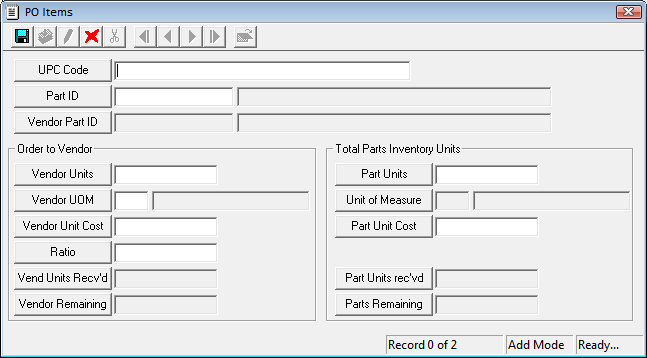
- Select a Part using one of these methods:
- Enter the UPC Code - The system checks the Vendors > Vendor Parts grid for a part with the matching UPC Code. When it finds one, the system completes the Part ID and Vendor Part ID fields.
- Enter the Part ID** - The system checks the Vendors > Vendor Parts grid for a part with the matching Part ID. When it finds one, the system completes the Vendor Part ID and UPC Code fields.
- Enter the Vendor Part ID* - The system checks the Vendors > Vendor Parts grid for a part with the matching Vendor Part ID. When it finds one, the system completes the Part ID and UPC Code fields.
* The look-up method available is controlled by the integration option set in the Work Options module. If the Make Vendor Part No. the Default for Part Lookup option is set to Yes, the Vendor Part ID is the default look-up criterion. If it is set to No, the Part ID is the default criterion.
* If the Vendor listed in the PO is is marked as Restricted, then, only the parts associated with that vendor (via the Vendors module) are available in the Part ID pick list.
- Enter the vendor order information: units, price, etc. These are the order specs as indicated by the vendor.
- Enter the agency's part units and cost information. These fields differentiate the agency's part quantity/packaging and unit cost from those of the vendor.
- Save and close the record.
More information about PO Item records
- Active - Users select a Vendor Part No from the pick list and the system enters the corresponding Part ID.
- Inactive - Users select a Part ID from the pick list and the system enters the corresponding Vendor Part No. (if stored in the Vendor module).
More information about Parts
|
Prevent Negative Part Quantities
|
Prevents users from dispersing parts that are not in stock, which in turn prevents the parts inventory from tracking a negative quantity.
- To prevent individual locations from going negative use the Prevent Negative Part Quantities at Locations option.
More information about preventing negative Part quantities
|
Prevent Negative Part Quantities at Locations
|
Prevents users from dispersing parts from a location that are not in stock at that location, which in turn prevents the parts inventory location from tracking a negative quantity.
- To prevent the total quantity for the part to never go negative use the Prevent Negative Part Quantities option.
More information about preventing negative Part quantities
|
Use Part Open Inventory Date Range
|
Limits users to disbursing parts only if the work order occurs during a parts valid date range.
More information about controlling Part Disbursal by Date
|
Use Parts Warehouse Security
|
Enables the Security tab in the Warehouse module, which is used to control which users can access specific warehouses.
Enables administrators to control which warehouses each employee can have access to for disbursing parts or doing other work.
Example: A sewer employee can only disburse parts from the Sewer warehouse.
More information about Warehouse Security
|
Account Number Delimiter
|
Specifies a character used to define different segments of the Account Number (e.g. dash or asterisk that separates each segment of the account number).
|
Eden Account Number Levels
|
Sets how many levels/segments the agency uses for their Eden Account Numbers. This indicates the maximum number of segments allowed per account number.
More information about Account Numbers
|
Eden Parts Integration
|
Enables the integration between the Lucity Parts Inventory and Eden Inventory Control.
More information about the Eden Parts Inventory Integration
|
Eden Project Number Levels
|
Sets how many levels/segments the agency uses for their Eden Project Numbers. This indicates the maximum number of segments allowed per project number.
More information about Project Numbers
|
Integration of Eden Financial Accounts
|
Enables the integration between the Lucity Work Order module and Eden General Ledger, Project Accounting, and Journal Entries.
More information about the Eden Integration
|
Integration of Oracle e-Business Suite
|
Enables the integration between the Lucity Work module the Oracle e-Business Suite.
|
Lock Processed WO Resources
|
Enable this to lock Work Order Resource records after they are processed by Eden using the Processed by Financials box. These records cannot be edited once locked.
|
Project Number Delimiter
|
Specifies a character used to define different segments of the Project Number (e.g. dash or asterisk that separates each segment of the account number).
|
Use Partial Defaulting for Accounts
|
Enables agencies to use the Work Flow Setup modules to assign a default account number to each employee, task, and category that may be used in a work order. When a work order is created, the corresponding account numbers are combined (using the specified delimiter) to create one account number for the work order.
Example:
- Category Account Number = 1133
- Main Task Account Number = 0033
- Employee Account Number = 2233
- The work order account number might resemble 1133-0033-2233
- The length of the work order account number depends on the number of levels specified in the Eden Account Number Levels option.
|
Use Partial Defaulting for Project Num
|
Enables agencies to use the Work Flow Setup modules to assign a default project number to each employee, task, and category that may be used in a work order. When a work order is created, the corresponding project numbers are combined (using the specified delimiter) to create one project number for the work order.
Example:
- Category Project Number = 112
- Main Task Account Number = 212
- Employee Account Number = 312
- The work order project number might resemble 112-212-312
- The length of the work order project number depends on the number of levels specified in the Eden Project Number Levels option.
|
Always Generate Work Orders on PM Schedule
|
Directs PMs to generate new Work Orders on schedule, even if any previous Work Orders have not been closed.
More information about dealing with skipped Work Orders and fixed scheduling
|
Auto-Change WO Dates to Match Task Dates
|
Automatically populates the Work Order record's Start Date and End Date using dates from records in the Work Order's Task grid.
Enabling this option helps ensure that Work Orders' Date values are accurate and up to date.
|
Auto-Populate End Date from Start Date for Task/Resource
|
Automatically completes Task and Resource records' End Date fields using the Start Date.
Enabling this option helps ensure that all Tasks and Resources include End Date values.
|
Default Number of Hours worked per day
|
Enter the number of hours worked per day in your organization. This is used to calculate projected completion dates for the work order for the work scheduler.
|
Default Work Order Start Time (HH:MM)
|
Enter what time work is usually started for the day. This is used to calculate the start date and projected completion dates for the work order for the work scheduler.
|
Enforce Resource End Date = Start Date
|
Ensures that each Resource record's Start Date and End Date are the same.
Lucity recommends that agencies enable this option to restrict Resource data to reflect one day only, which is often necessary to conform to most payroll systems' requirements.
|
Enforce Resource Dates Are within Task Start and End Dates
|
Requires that the Start Date and End Date for all Resources fall on or within the Start Date and End Date for the related Task.
More information about Work Order Dates
|
Enforce Starting and Ending Dates on Close of Work Order
|
Requires users to enter a Start Date and End Date for the Work Order before they can set the Status > 949.
More information about Work Order Dates
|
Enforce Task End Date = Start Date
|
Requires that each task record's Start Date and End Date are the same.
More information about Work Order Dates
|
Enter the Minimum Number of Linked WOs required to update the Est Duration
|
Sets how many work orders the program must have available as a sample when trying to calculate the amount of time it takes to complete that type of work.
- Used by the PM module's Calculate Average Duration from WOs toolkits.
- The toolkit will not update the PM's Est Duration (Hrs) field unless it has at least the entered number of linked work orders.
- More information about Work Scheduler
|
Populate Resource Dates from Task Dates
|
Carries over the Start Date and End Date from the WO Task module to the WO Resource resources. Thus, every Resource (equipment, employee, etc.) has start and end dates that match the Task dates.
Note: This option could conflict with the Enforce Resource End Date = Start Date option if both options are enabled.
More information about Work Order Dates
|
Reset Missed Starting Date
(A, P or N)
|
Sets the system to skip missed work for Fixed Schedule PMs and reset the pms Start Next Date to the next date in the future that fits the schedule.
Fixed Schedule PMs miss work when a work order generated from the pm is not closed before the next time the pm should generate a new work order.
More information about Dealing with Skipped Work Orders and Fixed Scheduling
For this option, an administrator can select Always, Prompt, or Never.
- A (Always) - Enables the option.
- P (Prompt) - Asks the user closing a delinquent work order if he or she wants to enable the option one time. Important: This option is only supported by Lucity Desktop. If this option is selected the system will act as if N was selected.
- N (Never) - Disabled the option. The system works using the default.
Note: This option only works for Fixed Schedule PMs. These are PMs that use the Start Date scheduling fields.
More information about Fixed Scheduling
|
Address Block Range for WOs
|
Defines a numerical value indicating how many address numbers are in a block.
|
Carry Over Documents from PM to WO
|
Automatically associates documents attached to the PM to any Work Order created from the PM. Note that when this option is enabled every document that is added to an asset or inventory record will, by default, be carried over to new work order.
More information about Documents for Work Orders
|
Carry Over Documents To Work Order Defaults To True
|
Causes the document tool to always have the Carry Over to Work Order box checked when a document is added or uploaded.
More information about the Documents Tool
More information about Documents for Work Orders
|
Disable Work Order overdue notifications
|
Prevents the system from sending any notifications for overdue work orders.
More information about Overdue Work Notifications
|
Minutes to Round Calculated Time to
|
Controls how far the system will attempt to round the Units. It will round it to the nearest 5, 10, 15, 30, or 60 minute interval. This is related to the Round Calculated Time Using.... work option
More information about calculating Resource Units
|
Notify user when Asset is already attached to an open Work Order
|
Alerts users attempting to create a Work Order for an Asset that is already attached to an open work order that an open work order already exists for that asset. This alert also appears when users attempt to attach such an asset to an existing work order.
More information about Work Duplication Avoidance
|
Populate WO Account Number from Main Task Number
|
Sets the work order or pm/template record's Account Number based on the Main Task's default Account Number defined in the related Work Task Setup record.
More information about Account Numbers
|
Prompt for Comment on Status Change for WO associated to Request
|
Causes the system to prompt users for a reason why the work order Status was changed for work orders that are linked to requests. The entered reason is added to the work order's Comment grid.
More information about Request/Work Order Status
|
Round Calculated Time using Floor (F), Ceiling (C), or Away from Zero (R)
|
Controls how the Auto Calc Units checkbox on Employee and Equipment resource records rounds the Units based on the entered Start Date/Time and End Date/Time. This is related to the Minutes to Round Calculated Time To option.
|
Send Status Change Notifications to Requesters
|
Directs the system to send the work order Status Change notification to the requesters on associated requests in addition to sending them to the supervisors.
More information about Status Change Notifications
|
Use Start and End Times to Calculate Hour Units
|
Automatically updates the Work Order > Resource > Units field based on the values in the Start Date/Time and End Date/Times.
More information about Automatically Calculating Resource Units
|
Populate Empty Task Crew with Main Crew
|
Copies the data in the Assigned Crew field on the Work Order record to the Task Crew field in the WO Task.
- The system will not override an existing value in the task's field.
|
Populate Empty Task Supervisor with Main Supervisor
|
Copies the data in the Supervisor field on the Work Order record to the Task Supervisor field in the WO Task record.
- The system will not overwrite an existing value in the task's field.
|
Populate Empty WO Task Account Number with Main number
|
Copies the data from the Account Number and Project Number fields on the Work Order or PM/Template record to the Account Number and Project Number fields on the Task record.
- The system will not overwrite an existing value in the task's fields.
|
Prevent Task Deletion if Resource Attached
|
Prevents users from deleting any Work Order or Task records that attached Resources (Employees, Equipment, Contractors, Materials, Fluids). If a user attempts to delete a record they will get an error.
|
Allow Alt Description After Resource
Only applies to Desktop
|
Lets users add an alternative description for a Work Order Resource and changes the <Tab> order to:
- Resource field
- Alt Description field
- Normal Units field (if it is 0 or null)
If No is selected, the <Tab> order is:
- Resource field
- Normal Units field (if it is 0 or null)
|
Delete Unused Employees and Equipment on Closed Work Orders
|
Causes Lucity's nightly tasks to delete work resources (employees, equipment, contractors, materials, fluids) when the following conditions are met:
- Work Order Status = 999
- Work Resource has no Units, Comments, Descriptions, or Meter readings.
This helps to remove extra resource records that were never filled out and were added accidentally by a user or automatically via a PM.
Note: This will only process the resources for 50 work orders on a given night.
More information about nightly tasks
|
Disable Resource Availability Checking
|
Disables the function that checks whether a Work Order Resource is scheduled for the same time period on separate work orders.
More information on Resource Availability Checking
|
Integrate Fleet Warranty with WO Resources
|
Simplifies the process of adding new warranties to Fleet assets. This control is useful when a user replaces a part on a vehicle with a new part that has a warranty.
For this to work:
- The option must be enabled.
- Find the Work Flow Setup > Material record for the part and fill out the Warranty Length or Warranty Distance field.
- Add the material to the Work Order as a Resource and set the End Date.
- Right-click on the asset record and select Add Part Warranty to Vehicle.
- The system will automatically create a Fleet Warranty record based on the End Date and the Warranty Length or Warranty Distance. This warranty is then associated to the Fleet asset.
|
Max Past Days for Fueling Readings on Close WO
|
Related to the Use Fleet Readings from Fuelings option. This indicates the maximum number of days in the past the program will accept the vehicle's odometer reading as current when filling out the Work Order > Asset's odometer reading.
The asset records odometer is only updated if the following are true:
- Fleet Current Date is more recent than Today's Date - [# of days specified in the setting].
- Fleet Current Date - [# of days specified in the setting] is more recent than Today's Date.
|
Populate Empty WO Resource Account Number with Task
|
Copies the data from the Account Number and Project Number fields on the Work Task record to the Account Number and Project Number fields on the resource record (employees, equipment, contractors, materials, fluids).
- The system will not overwrite an existing value in the task's fields.
|
Populate Resources from Crew
|
Adds resource records(employees, equipment, contractors, materials, fluids) to the work order task based on the task record's Task Crew.
|
Populate Resources from Lead Worker
|
Automatically adds the work order's Lead Worker as an Employee record to every Task that is in the Work Order > Task grid. This only happens when the task's Status < 950 and the Leadworker field is updated.
|
Prevent Duplicate Resources on Add Multiple
|
Stops a resource from being added to a Work Order more than once when using the Add Multiple Tools.
|
Use Fleet Readings from Fuelings on Close WO
|
Applies the Current Odometer reading from a Fleet record to the related work order asset record. This makes sure the odometer reading is filled out on all Work Order Asset records for Fleet vehicles which in turn makes sure that any related PMs will get reset.
- This happens when the work order's Status is set to > 949 and:
- The work order has a single fleet record added to the Asset grid.
- The asset record's Odometer field is blank
- The fleet record's Current Date is within the range of time set by the Max Past Days for Fueling Readings on Close WO work option.
|
Allow Duplicate Assets per Work Order
|
Causes the system to allow the same asset to be added to the same work order multiple times.
|
Copy Address from Asset
(A, P or N)
|
Enables users to insert addresses and XY coordinates for assets in work orders. These locations are linked to the asset record.
- Always - The system will automatically try to insert an asset's address into the location grid.
- Prompt - When an asset is added to the WO Asset grid, the system asks the user whether or not to add an Address to the Location grid.
However, if Prompt is selected and the work order is generated from a PM, Request, or Create Work Order tool, the system does not automatically add the address to the Location grid.
- Never - The user must manually enter an address in the Location grid.
|
Maximum # of Segments to Search
|
Limits the number of segments that the system searches and makes available to view when the Work Order > Assets > Sewer Stretch and Storm Stretch toolkits is used to add pipes to the work order. Limiting the scope of the search enables users to view results more quickly.
- The default maximum number is 30.
- This function is applicable only to Sewer Pipe and Storm Conduit assets.
|
Require Valid Mileage/Hourmeter on WO Asset
|
Requires that any meter readings entered in for a work order asset record must be greater than the odometer reading on the related asset inventory record.
|
Assigned Crew Change
|
Enable to track changes to the Work Order Assigned Crew field.
|
Category Change
|
Enable to track changes to the Work Order Category field.
|
Department Change
|
Enable to track changes to the Work Order Category field.
|
Division Change
|
Enable to track changes to the Work Order Division field.
|
Leadworker Change
|
Enable to track changes to the Work Order Leadworker field.
|
Priority Change
|
Enable to track changes to the Work Order Priority field.
|
Problem Change
|
Enable to track changes to the Work Order Problem field.
|
Resulting Work Creation
|
Enable to track changes to the Work Order Category field.
|
Status Tracking
|
Enable to track changes to the Work Order Status field.
|
Supervisor Change
|
Enable to track changes to the Work Order Supervisor field.
|
Sys ID Grid Delete
|
Enable to track when assets are deleted from the Work Order Asset grid.
|
Task Change
|
Enable to track changes to the Work Order Task field.
|
 PO Items dialog box in the Vendor module, or the Parts Inventory module.
PO Items dialog box in the Vendor module, or the Parts Inventory module.