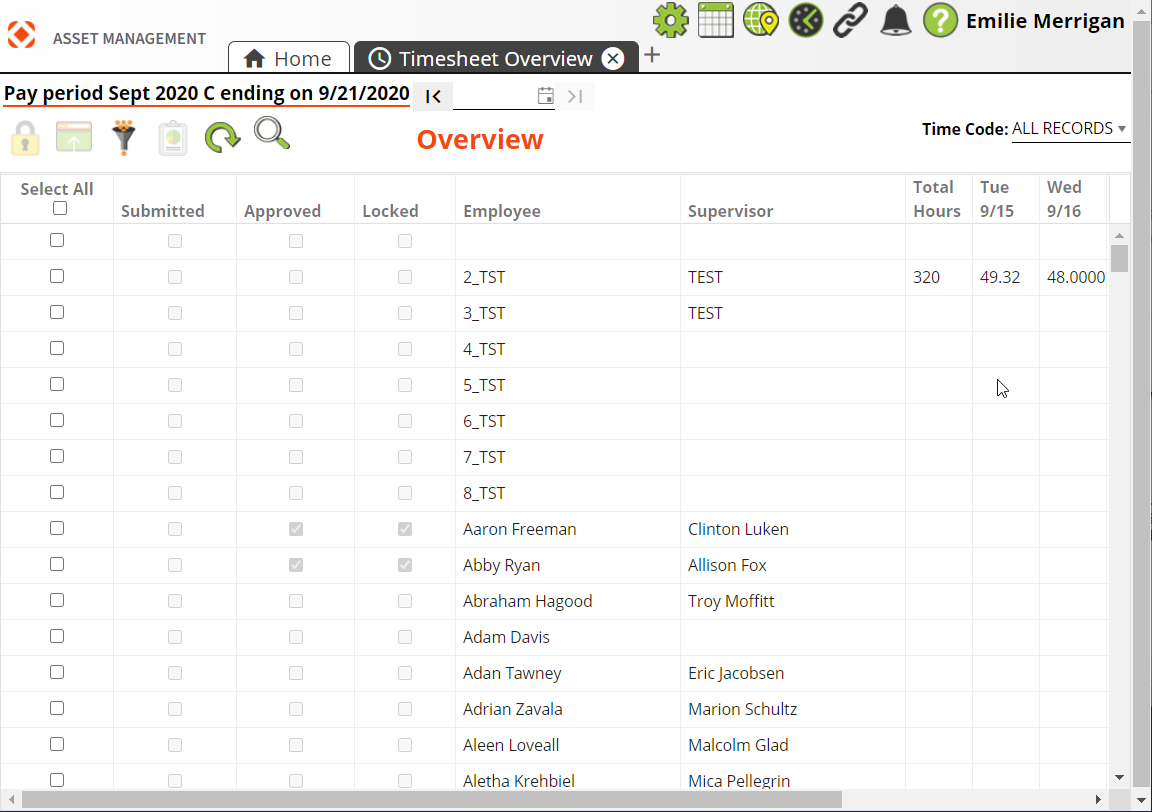
The Timesheet Overview allows supervisors and payroll administrators to review, lock, and approve Timesheets. The Overview consists of a list of employees and summaries of their time for the pay period.
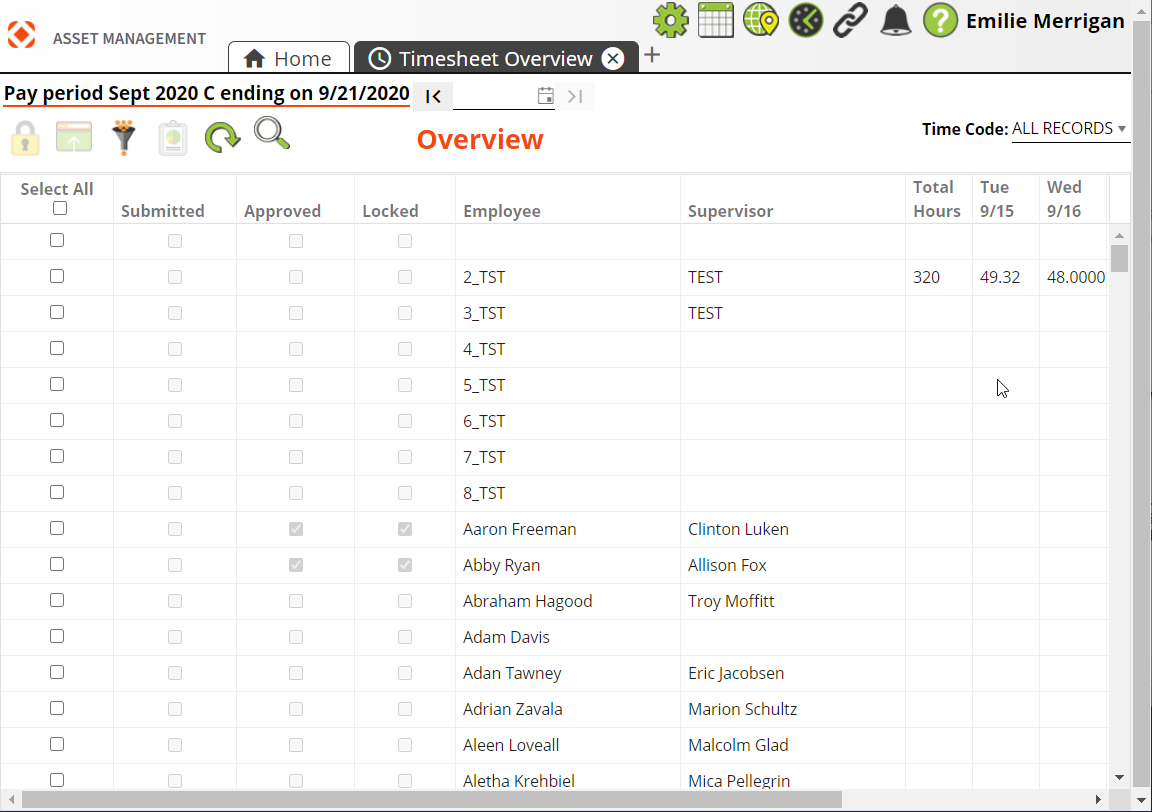
Launching the Timesheet Overview
To launch the Timesheet Overview, click the Timesheet  button in the Widget Toolbar, then select Timesheet Overview from the drop-down list.
button in the Widget Toolbar, then select Timesheet Overview from the drop-down list.
![]() A user must have the Work > Timesheet > Allowed to Approve and Lock Timesheets or Allowed to Approve Timesheets permissions to access the Timesheet Overview.
A user must have the Work > Timesheet > Allowed to Approve and Lock Timesheets or Allowed to Approve Timesheets permissions to access the Timesheet Overview.
User Access
Supervisor
Payroll Admins
Displayed Employee Times
Allowed to Approve and Lock Timesheets - By default these users see the timesheet for every employee. Their view can be narrowed down to specific departments using the Payroll Admin Management tool.
Allowed to Approve Timesheets - By default these users can see the timesheet for every employee. However, this permission is primarily for Supervisors. Supervisors can only see the timesheets for their assigned employees and the employees of supervisors under them.
Timesheet Overview Tools
Date Selector |
Displays the first date of the selected pay period. Use the arrows to navigate between pay periods. |
|
|
Approve Record |
Marks the Timesheet record as Approved. When a record is approved the system checks the corresponding checkbox in the grid. Approved records can no longer be edited. This button appears and is available for Supervisors. Note: For Payroll Administrator users who have Approve and Lock permission, the Lock Record |
|
Lock Record |
Enables Payroll Administrators to mark Timesheet records as Approved and Locked. When a record is approved or locked, the system checks the corresponding check box in the grid. Locked records can no longer be edited. If enabled this will also lock Work Order > Task > Employee records that fall in the pay period. Note: For Payroll Administrator users who have Approve and Lock permission, the Lock Record |
|
Launch in Web |
Opens the selected employee's record in the Timesheet. |
|
Change Filter |
Launches the Filter screen to enable the user to switch the filter. |
|
Reports |
Runs the Timesheet Report, which summarizes the daily hours worked by Time Code for the current employee. The report also displays the total hours worked for the pay period displayed in the current Timesheet. |
|
Refresh |
Refreshes all employees' Timesheet records. |
Search |
Enables users to search for users within the list. |
|
Timecode Filter |
Filters the information displayed by Timecode. |
|
|
Selects all records in the current filter display. |
|
|
Sorting |
Click a column header to sort that column. |
 How to approve or lock Timesheets
How to approve or lock Timesheets
 How to view an employee's Timesheet
How to view an employee's Timesheet
 How to use a filter to view Timesheets for a particular supervisor's employees
How to use a filter to view Timesheets for a particular supervisor's employees