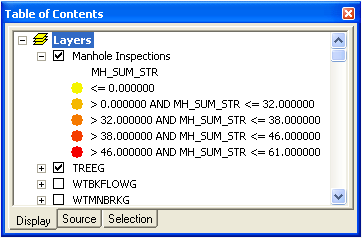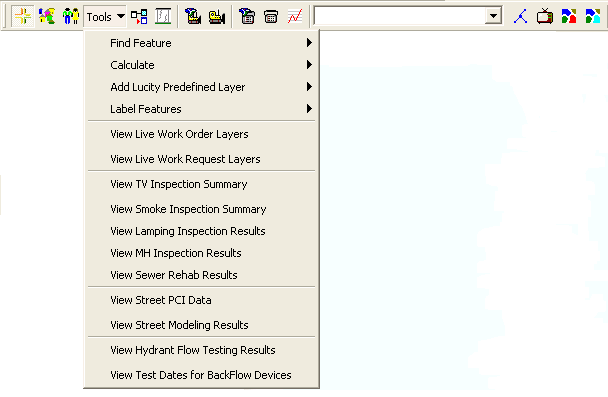
This tool will graphically display your latest manhole inspection information in the map as another instance of your sewer structure feature class. This instance will have the latest Lucity structure inspection information for each structure joined to the attribute table. The symbology for this layer is based on the total structural number (MH_SUM_STR) of the inspection. Manholes with a lower structural number will appear yellow; manholes with a higher structural number will appear red.
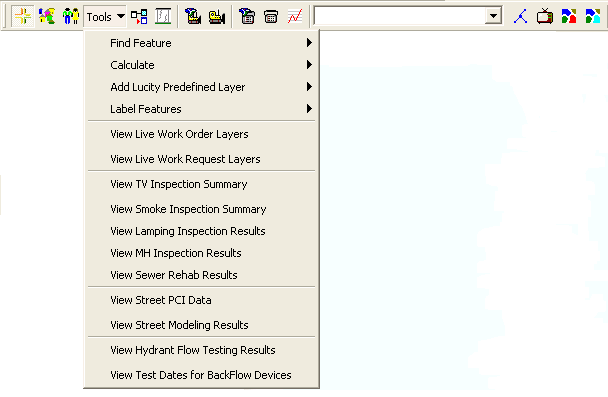
To view manhole inspection results in the map:
Tools > View MH Inspection Results on the Lucity GIS toolbar.Note: This tool creates a join using default settings. You can then map the instance based on any field in the module and alter the symbology as needed.