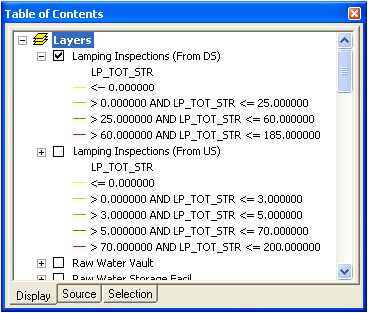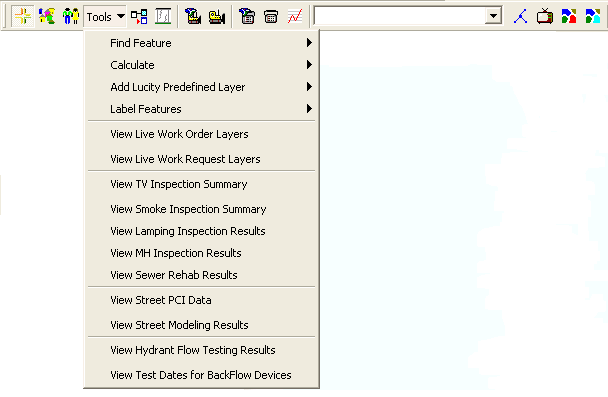
This tool will graphically display your latest lamping inspection results in the map as two new instances of your sewer pipe feature class. One instance will be for lamping inspections from the downstream structure and the other for inspections from the upstream structure. These added layers will have the latest Lucity lamping inspection information for each pipe joined to the attribute table. The symbology for the layers is based on the total structural number (LP_TOT_STR) of the inspection. Pipes with a lower structural number will appear yellow; pipes with a higher structural number will appear red.
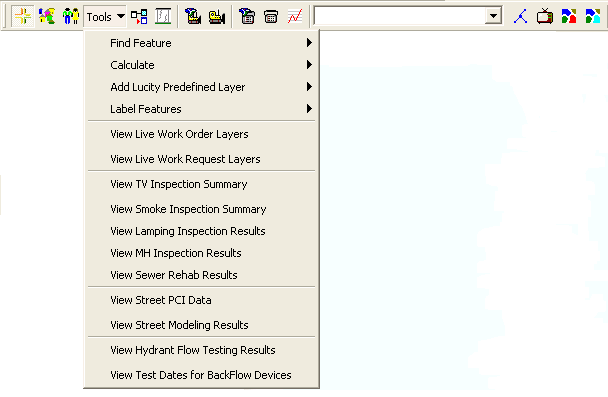
To view lamping inspection results in the map:
Tools > View Lamping Inspection Results on the Lucity GIS toolbar.Note: This tool creates joins using default settings. You can then map the instances based on any field in the module and alter the symbology as needed.