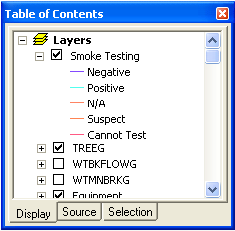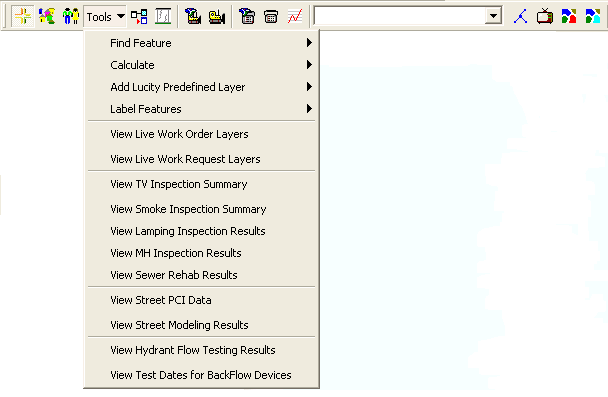
This tool will graphically display your latest smoke test inspection information in the map as another instance of your sewer pipe feature class. This instance will have the latest Lucity smoke test inspection information for each pipe joined in the attribute table. The symbology for the layer is based on the result text (SM_RSLT_TY) of the inspection.
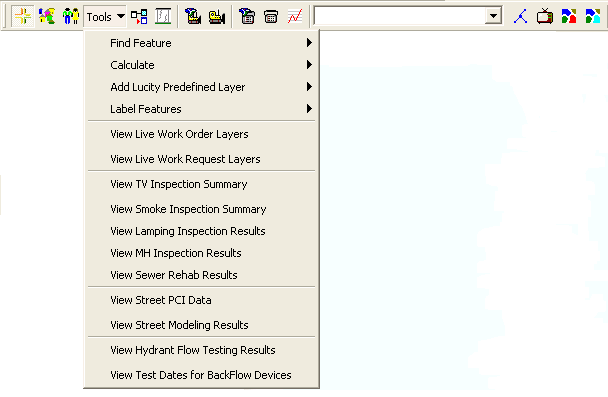
To view a summary of smoke inspections in the map:
Tools > View Smoke Inspection Summary on the Lucity GIS toolbar (above).Note: This tool creates a join using default settings. You can then map the instance based on any field in the module and alter the symbology as needed.