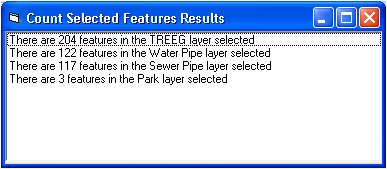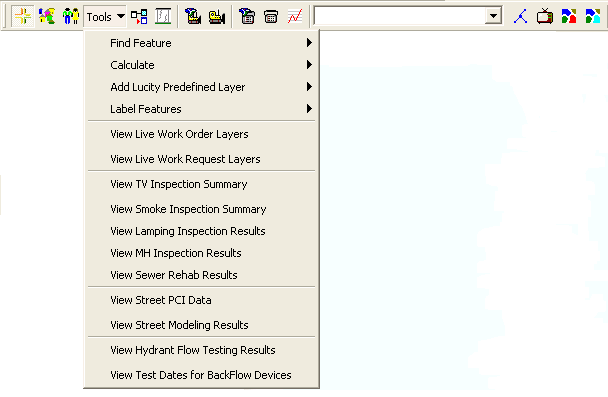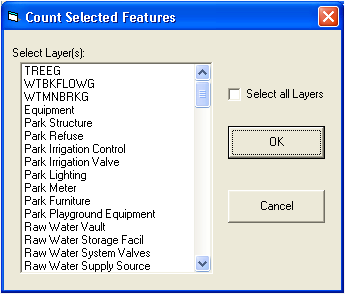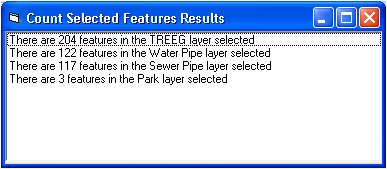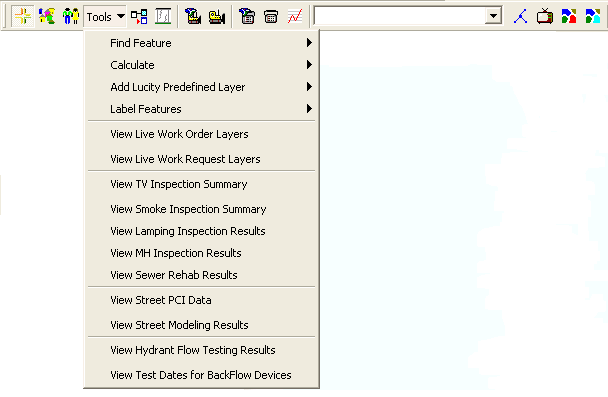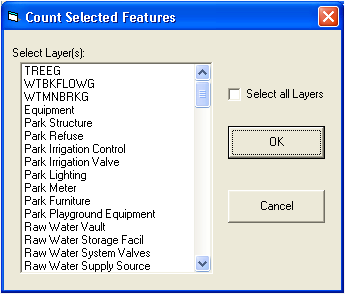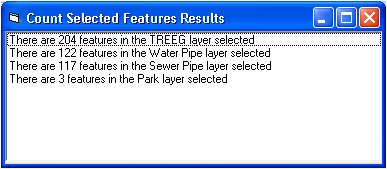Count Selected Features
The Count Selected Features command allows you to calculate the total number of selected features in the map.
- To use this command select
Calculate > Count Selected Features from the tools drop-down menu.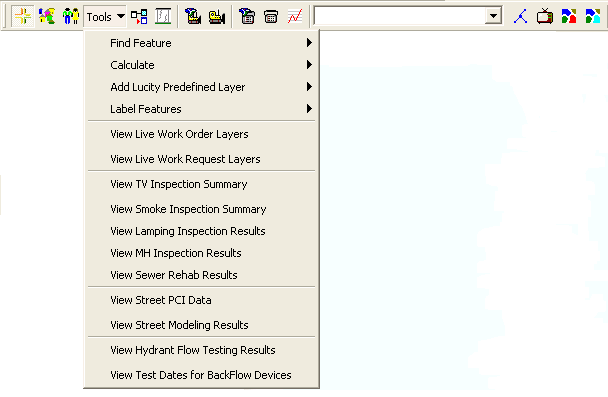
- The following dialog box will appear asking you which layer(s) from the map you would like to perform the calculations on.
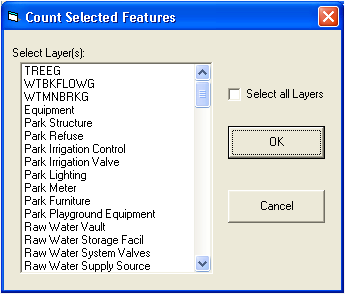
- Select the appropriate layer(s) from the list, or check the Select all Layers checkbox to select all. Then click OK.
- The results will be displayed in the following dialog. Click Close when finished viewing.