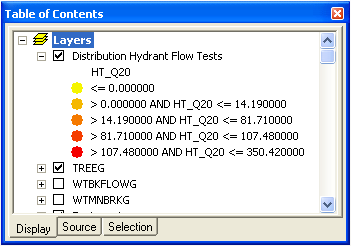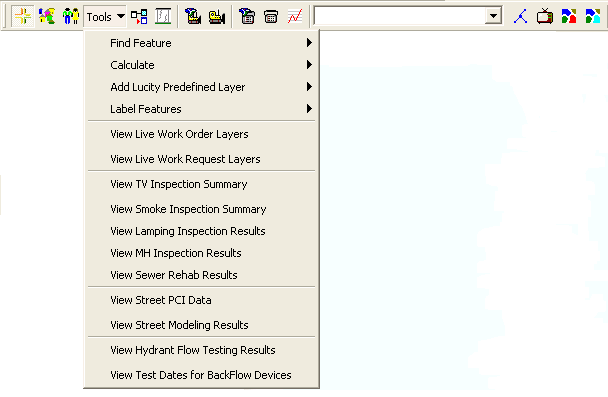
This tool will graphically display your latest hydrant flow test results in the map as another instance of your hydrant feature class. This instance will have the latest hydrant flow test information for the hydrant joined to the attribute table. The symbology for the layer is based on the flow at 20psi (HT_Q20) of the hydrant. Hydrants with a lower flow at 20psi will appear yellow; hydrants with a higher flow at 20psi will appear red.
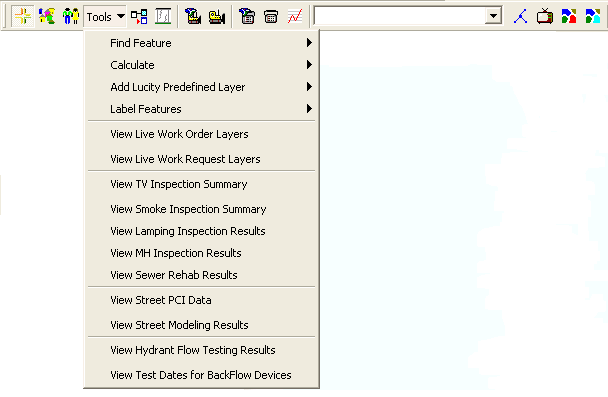
To view your hydrant flow test results in the map:
Tools > View Hydrant Flow Testing Results on the Lucity GIS toolbar.Note: Only hydrant tests that have a test date will be displayed.
Note: This tool creates a join using default settings. You can then map the instance based on any field in the module and alter the symbology as needed.