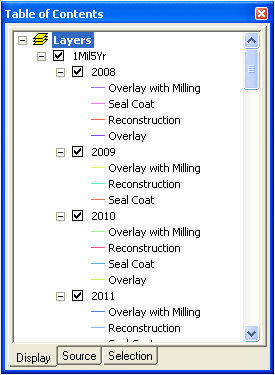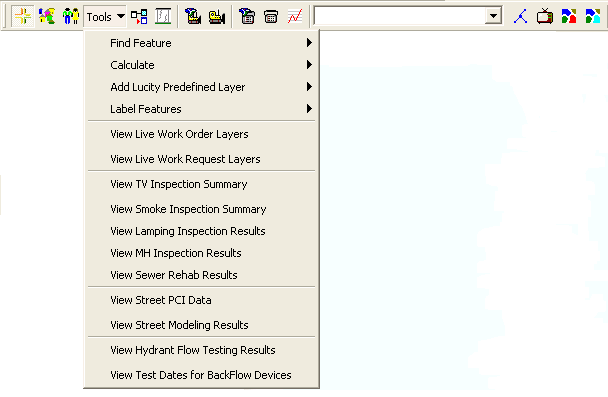
This tool will graphically display your modeling results in the map as another instance of your street subsegment feature class. This instance will have the selected Lucity model result details for each subsegment joined to the attribute table. The symbology for this layer is based on the Rehab Text of the model result.
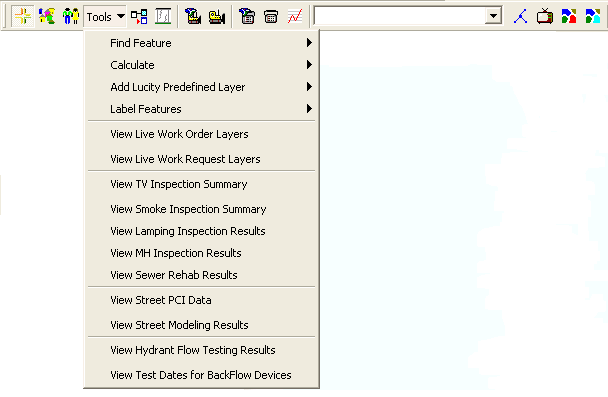
To view your model run results in the map:
Tools > View Street Modeling Results on the Lucity GIS toolbar. The following window will appear: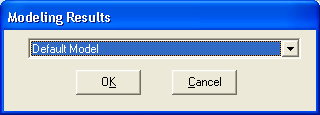
Note: This tool will take longer to run the first time it is used. It must create the queries in the database prior to loading the data. On this first attempt, the data may now show up. On subsequent attempts to run the tool, it will be substantially quicker and the results will appear.