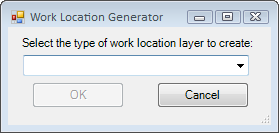![]()
The Create Lucity Work Layers allows users to create special layers within the map that display information about Work Orders, Work Requests, Master Projects, and PM/Templates. This tool launches the various Work Location tools allowing users to create layers of work locations. After a work location layer is added to the map the individual tools also used to interact with the layers. This tool allows users to continue to add additional work location layers to the map.
Available Views
Requests |
This creates temporary static layers of work request locations based on Dates, Categories, Filters, and Spatial Filters. |
Requests (Live) |
This creates dynamic (live) views of work request data based on a filter. |
Work Orders |
This creates temporary static layers of work order locations based on Dates, Categories, Filters, and Spatial Filters. |
Work Orders (Live) |
This creates dynamic (live) views of work order data based on a filter. |
PM/Routine |
This creates temporary static layers of Master Projects based on a filter. |
Master Projects |
This creates temporary static layers of PM/Routine locations based on a Dates, Categories, Filters, and Spatial Filters. |
Note: The inventory feature classes do not need to be in the map prior to using this tool.
How To Create a Work Layer