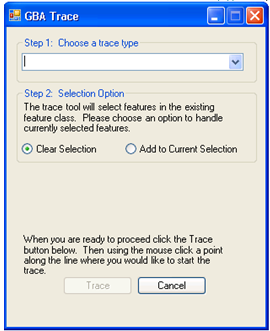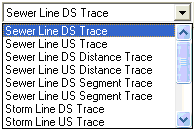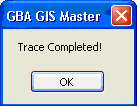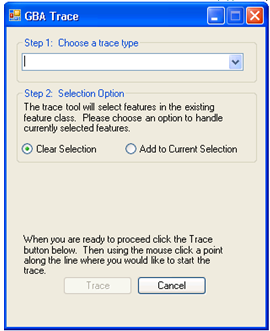The Trace Solver includes tools for tracing sewer, storm, and water lines. This provides a quick and easy way to select groups of pipes to create subsets, or work orders. This tool works without an ArcInfo license or ArcGIS network developed. These tools do not use the Trace solvers that are built into ArcGIS and therefore can run with ArcView licenses.
Sewer/Storm Upstream/Downstream Trace
|
Selects all lines upstream or downstream of the line that is clicked on (includes the line that was clicked on).
|
Sewer/Storm Upstream/Downstream Distance Trace
|
The dialog expands prompting for a distance to trace. Traces upstream or downstream until that distance is met or exceeded. The line that is clicked on is included in the distance calculation. It does not matter where users click on the initiating line; the system will use the full line length in the calculation.
|
Sewer/Storm Upstream/Downstream Segment Trace
|
The dialog expands prompting for the number of segments to trace. Traces upstream or downstream until the specified number of segments are selected. The line that is clicked on is included in the segment count.
|
Water Isolation Valve Trace
|
This is used to find the closest water system shutoff points near a specific location. It selects all water pipes upstream and downstream until it reaches a water isolation valve. It also selects the isolation valve, and can select any related hydrants.
|
|
|
|
|
|
|
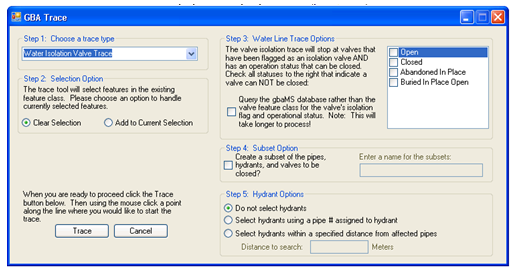
|
|
|
Step 1: Choose a trace type
|
Use this drop down to select what type of trace should be performed.
|
Step 2: Selection Options
|
The trace tool selects features during the trace. This option controls how the trace tool will react with any currently selected features. If it is set to Clear Selection it will un-select any currently selected features. If it is set to Add to Current Selection it will add pipes from the trace to the current selection.
|
Step 3: Water Line Trace Options
|
These options only appear if the Water Isolation Valve Trace is selected in Step 1. This trace decides which valves can be used to shut water off based on whether they are marked as an isolation valve and whether their status is considered "close-able." Use the grid to the right to select any statuses that are not considered close-able.
|
|
Query the Lucity Database...
|
Mark this option if the isolation valve and status information is stored in Lucity instead of the geodatabase.
|
Step 4: Subset Option
|
Mark this box to create subsets of the selected water pipes, valves and hydrants. Enter a name for the subsets in the provided field.
|
Step 5: Hydrant Options
|
This allows users to select whether they want hydrants selected and how. If the third option is selected enter a distance in the provided field. All hydrants within that distance of a selected pipe will be selected as well.
|
|
|
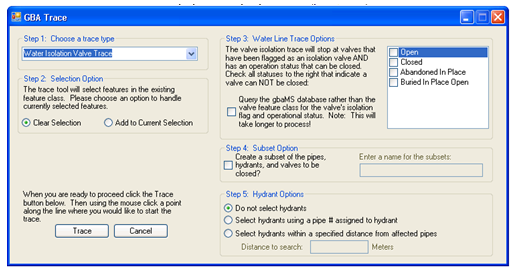
 How To Perform a Sewer or Storm Trace
How To Perform a Sewer or Storm Trace