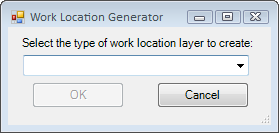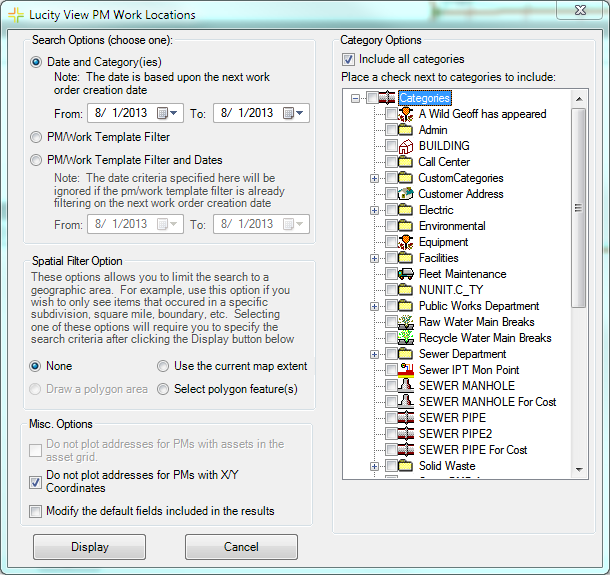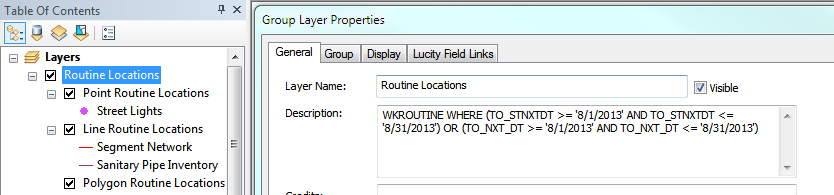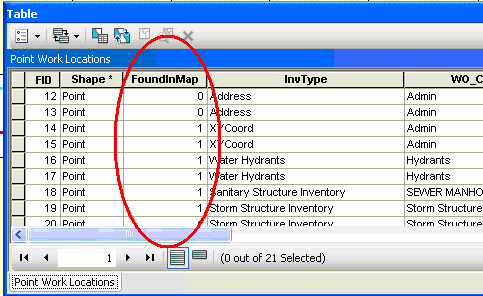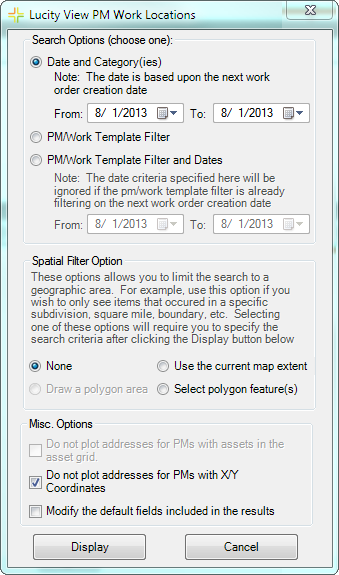
Search Option
Provides several ways for users to select a set of pms to display.
Date and Category(ies)
Displays a set of pms in a date range based on the category selected on the pm.
Work Request Filter
Displays all pms that are part of a saved PM filter.
Work Request Filter and Dates
Displays all pms that are part of saved PM filter, and a selected Date range.
Category Options
This appears when the Date and Category(ies) option is selected above. It displays a list of categories to check and include.
Spatial Filter Options
This allows users to filter the results to a selected area.
Use the current map extent
Reduces the results to only show pms that fall within the current visible area of the map.
Select polygon feature(s)
Allows the user to select a polygon feature after clicking Display. The results are then filtered down to only display pms that fall within the selected polygon feature
Misc Options
These allow users to control the results in several other ways.
Do not plot addresses for pms with assets...
This option causes the results to not plot the address of the pm if there is an associated asset. If this is turned off the pm will plot both.
Do not plot addresses for work pm locations with X/Y Coordinates
This option causes the results to not plot the address of the pm if there is an X/Y coordinate set. If this is turned off the pm will plot both.
Modify the default fields ...
The results produced by this tool will plot the location of different pms and will contain attribute information from the PM module in the Attribute table. Check this option to open another section of the tool to change which fields from the PM module show up in the Attribute table.
 How To Plot PM Locations
How To Plot PM Locations