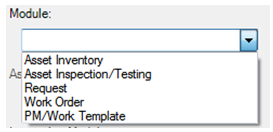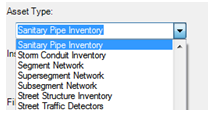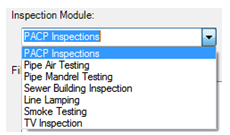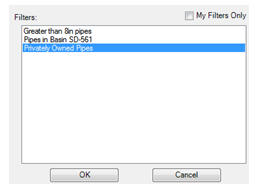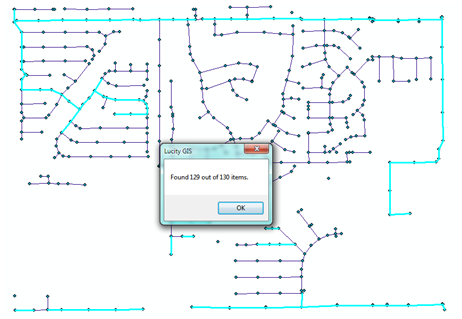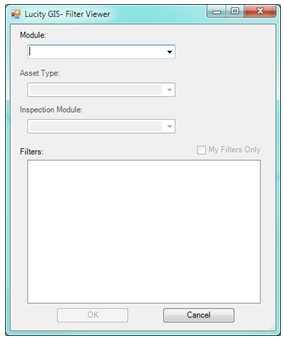
Module
Select the type of module this filter is for, i.e., Inventory, Inspection, etc...
Asset Type
Select the type of asset to view a filter of, i.e., Sewer Pipe, Water Hydrant
Inspection Module
Select which inspection module to find the saved filter in. This is only enabled if Inspection was selected under the Module option.
Filters
This provides a list of filters from the module selected above. If the selection is Inventory > Sewer Pipes, this will show a list of all filters saved in the Sewer Pipe Inventory module. Loading one of these filters will select the filtered sewer pipes in the map. If the selection was Inspection > Sewer Pipes > PACP Inspections this will show a list of all filters saved in the Sewer PACP Inspection module. Loading one of these filters will select the sewer pipes related to those inspections.
My Filters Only
This narrows the list of filters down to only the ones the current user created.