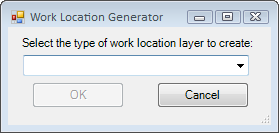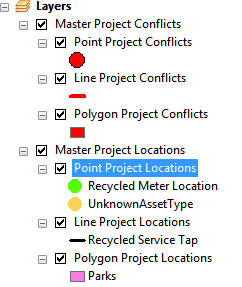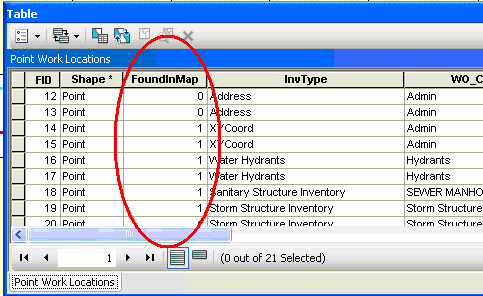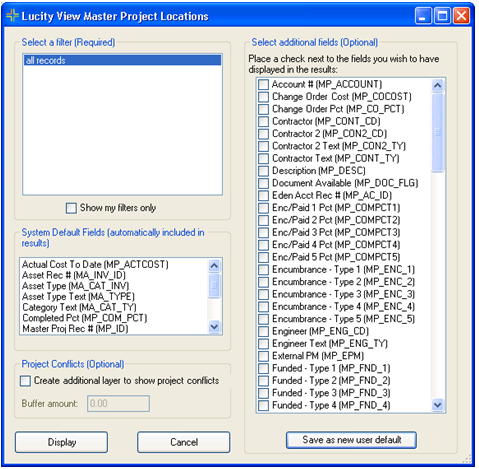
Select a Filter
Provides a list of saved filters from the Master Projects module.
Show my filters only
Narrows the list of filters to only show the current user's filter.
System Default Fields
This is a list of fields from the Master Projects module that will automatically be included in the temporary feature class that this tool creates. These fields will be part of the attribute table.
Select Additional Fields
This is a list of more fields from the Master Projects module that user can select to appear in this tool's results in addition to the System Default Fields.
Save as new user default
Saves the user's selection in the Select Additional Fields section as their default selection when using this tool.
Project Conflicts
This option creates several more layers that display where there is an overlap in work done between two projects. Check the Create additional layer to show project conflicts box to turn this on. By entering a Buffer Amount the tool will look for work that is close together instead of identical. For example a master project might include work on traffic lights, the sidewalk, and the road. Normally the tool wouldn't see those as conflicts because they are all separate features that are in different locations, even though they are in close proximity. By adding a buffer the tool might find those as conflicts, so project managers recognize that they need to pay attention to how the work is scheduled in that location.
 How To Plot Master Project Locations
How To Plot Master Project Locations