![]() TV observation information can be displayed in ArcMap using the View TV Observation tool. This tool will create and display a shapefile of TV observation points.
TV observation information can be displayed in ArcMap using the View TV Observation tool. This tool will create and display a shapefile of TV observation points.
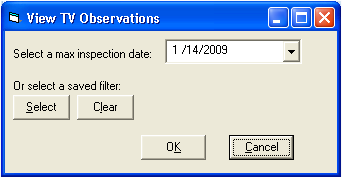
OR
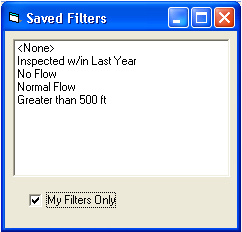

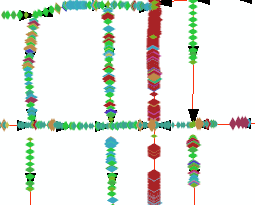
Notes: If a pipe had been inspected on 4/8/2000, 10/31/2002, 4/31/2004, and 4/9/2004 is entered as the max inspection date, only the observations associated with the 10/31/2002 inspection would be added to the shapefile.