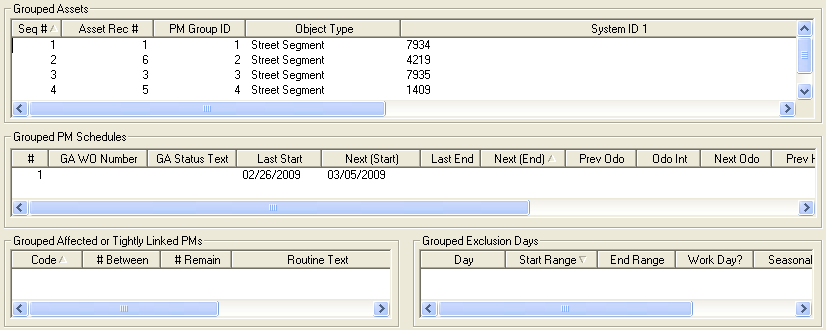The Grouped PMs tab provides you with the ability to create one PM record for multiple assets. You can use this tab to create individual WOs for each asset (using the Grouped PMs checkbox), or to group multiple assets and create one WO for each group (using the Grouped Assets checkbox).
This tab contains four grids. These grids allow you to group assets and PMs, create PM schedules, create tightly linked PMs, and set exclusion dates. This tab will be accessible only if the Grouped PM check-box in the header is marked. Additionally, if the Grouped PM check-box is marked, the Assets and Scheduling tabs will not be available for use.
Note: When adding items to the PM Schedules, Affected PMs, and Exclusion Days grids, pay special attention to the items highlighted in the Assets grid. Any records added to the bottom three grids will be associated with the items highlighted in the Assets grid. Similarly, in order to view lists of records in the bottom three grids, you will need to highlight the corresponding asset(s) in the Assets grid.
Note: A standard PM may not be converted to a Grouped PM or vice versa. Additionally, a Grouped PM may not be converted to a Grouped Asset PM or vice versa
![]() Click on this link to access the PM/Work Template Tutorial Movies.
Click on this link to access the PM/Work Template Tutorial Movies.