Programs>>Lucity>>Lucity Tools>>Lucity Security. The Security Login screen will appear. . The Password screen will appear.
. The Password screen will appear.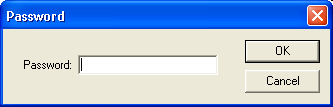
- For new installations, administrators will have the option during the install to create their own user-defined password.
- For upgrades, the password file will initially use the existing hard-coded password string. We encourage administrators to change this password after the upgrade has completed
Note: This password is encrypted; users will be responsible for keeping track of their own passwords.
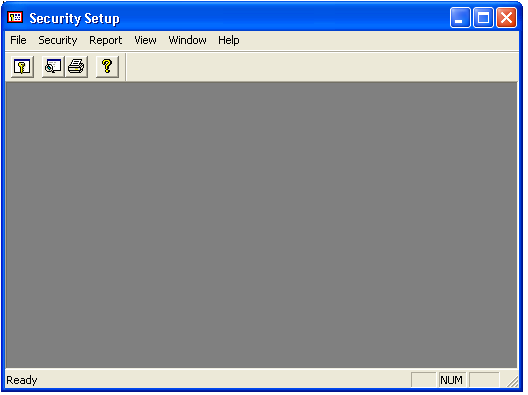
Security>>Setup. The Security window will appear.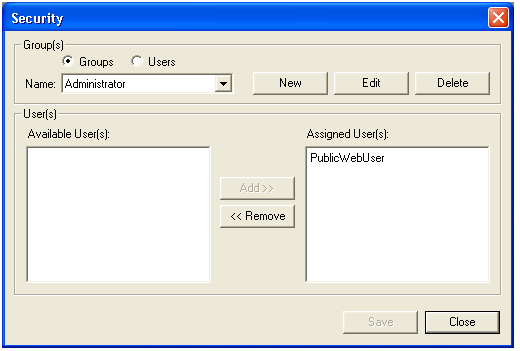
The Security window is your primary screen. This window allows you to add, edit, delete, and view various groups and user permissions.
- For example, if you have purchased the Sewer and Work modules, but have not purchased the other module groups (Water, Street, etc.), you can delete the security groups related to the Water modules, Street modules (and so on), and save only the Work, Sewer, Default, Administrator, PublicWebGroup, GIS Administrator, and GIS User groups.
Note: For a listing of the ready-to-use security groups available and their default permissions, please consult the Standard Security Groups topic.