Security>>Change Security Password from the menu at the top of the program. The following window will appear: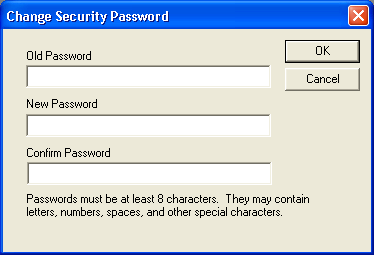
- For new installations, administrators will have the option during the install to create their own user-defined password. This becomes the 'old password' and can be changed as needed.
- For upgrades, the password file will initially use the existing hard-coded password string. We encourage administrators to change the password in this dialog after the upgrade has completed
Note: This password is encrypted; users will be responsible for keeping track of their own passwords.
- Security Administrators - Read
- Security Administrators with ability to change Security password - Read/Write
- General Users - No Access
Note: Because the password is not stored as plaintext, an unauthorized user with access to this directory will still be unable to decode the password. However, we still recommend limiting access to prevent tampering or unintended changes. If the security password file is corrupted, even authorized users will be unable to gain access to the Security program.