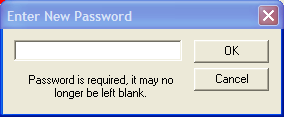. The Edit User window will appear.
. The Edit User window will appear. . The Following popup will appear:
. The Following popup will appear: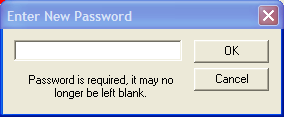
If a user forgets his/her password, the system administrator can reset the system allowing the user to re-enter a new password.
To reset a password, complete the following steps:

 . The Edit User window will appear.
. The Edit User window will appear. . The Following popup will appear:
. The Following popup will appear: