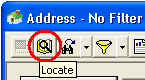
The module toolbar contains buttons that access or perform a variety of standard program functions. Place the cursor over each icon to see the name/function of that particular toolbar button. For example, placing the cursor over the icon that resembles a magnifying glass, causes the word Locate to appear.
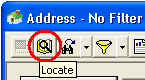
Each module's toolbar may vary. In some instances buttons will not appear. Sometimes other buttons will appear to be "grayed out." These buttons are inaccessible on that module or the current using doesn't have permission to use that function. Nothing will happen when "grayed out" buttons are clicked. Other buttons like the Save  and Cancel
and Cancel  are grayed out when not in Add mode or Edit mode.
are grayed out when not in Add mode or Edit mode.
Button |
Name |
Function |
Shortcut Keys |
Resize |
Allows users to resize the module window. |
Ctrl + Alt + Z |
|
Prints the current view of the module window. |
Ctrl + Alt + P |
||
Allows users to quickly locate specific records. |
Ctrl + Alt + L |
||
Allows users to browse records, produce quick, custom reports and export information. Click on the drop-down arrow to access Quick Browse functions. |
Ctrl + B |
||
Opens the filter dialog window for the module. Click on the drop-down arrow to filter on the current subset and access Quick Filter functions. |
Ctrl + Alt + F |
||
Allows users to view, print, or add/delete reports to/from the list of pre-defined reports. The drop-down arrow enable users to quickly access a frequently used (pre-selected) report. |
Ctrl + R |
||
Allows users to view a list of documents, videos, and images that are attached to the record. |
Ctrl + D |
||
Allows users to add or delete documents, videos, and images to/from the record. |
Ctrl + Alt + D |
||
Save |
Allows users to save a record they are currently adding or editing (must be in Add or Edit mode to access). |
Ctrl + S |
|
Cancel |
Allows users to cancel any changes they have made while adding or editing a record (must be in Add or Edit mode to access). |
Ctrl + END |
|
Allows users to add a record to the module. |
Ctrl + Alt + A or Ctrl + Alt + INSERT |
||
|
Allows users to edit the current record in the module. |
Ctrl + E |
|
|
Deletes the current record. |
Ctrl + DELETE |
|
First |
Displays the first record of the filtered data set. |
Ctrl + F |
|
Previous |
Displays the previous record in the filtered data set. |
Ctrl + P |
|
Next |
Displays the next record in the filtered data set. |
Ctrl + N |
|
Last |
Displays the last record in the filtered data set. |
Ctrl + L |
|
Go To |
Allows users to view a specific record number. |
Ctrl + G |
|
Refresh |
Re-queries the data set and returns the screen to the first record in the filtered set (i.e. it runs the filter again). |
Ctrl + H |
|
Displays other modules that are related to the current record. |
Ctrl + T |
||
Allows users to create and save a set of filtered records. |
|
||
Allows users to generate a work order for that particular record. If the module is an inspection module the inspection will be linked to the work order through the work order asset record. |
|
||
Allows users to generate a work request for that particular record. |
|
||
Allows users to generate a new PM Template for that particular record. |
|
||
Opens the toolkit dialog box. |
Ctrl + K |
||
Opens GIS and zooms in and highlights the selected feature. |
Ctrl + Alt + S |
||
|
Custom Library Function |
Only appears in the Work Request module, and only works for those clients for which it was installed. Used in the "Search for Customer" process in Requests when accessing a third-party table containing the requestor or requestor address. |
|
Recalculate |
Updates calculations that are stored in the Field Properties > Auto Calc property for numeric fields. |
|
|
Opens the Lucity help guide to the appropriate help topic. |
F1 |
||
Close |
Closes the module. |
Alt + F4 |
Other Common Keyboard Shortcuts
CUT |
Ctrl + X |
COPY |
Ctrl + C |
PASTE |
Ctrl + V |
UNDO |
Ctrl + Z |
SELECT ALL |
Ctrl + A |
|
In This Section |