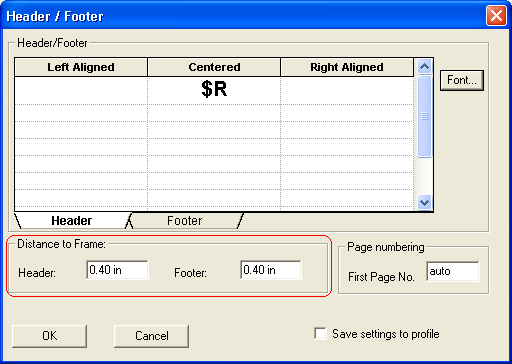to open the Header/Footer window.
to open the Header/Footer window.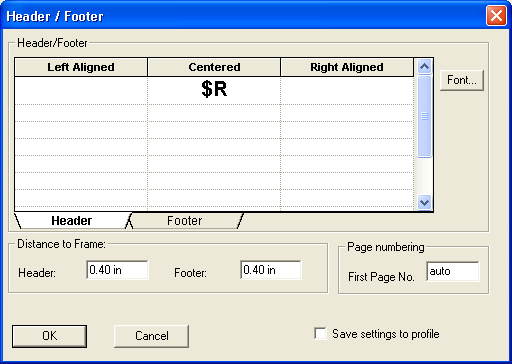
- Left Aligned
- Centered
- Right Aligned
Note: The default setting is Centered.
- $D - Prints the current date.
- $P - Prints the page number.
- $N - Prints total number of pages.
- $P/$N - The "P" tells you what page you're on and the "N" tells you how many pages the report contains. For example, the footer will read 9/15 (page 9 of 15).
- $F - Prints the file name of the document if exported or imported as a file. If you just print from a Browse the code will print "Untitled" as the file name.
- $A - Prints the application name.
- $R - Shows the register/tabsheet name, if a grid is used.
 to open the Font window.
to open the Font window.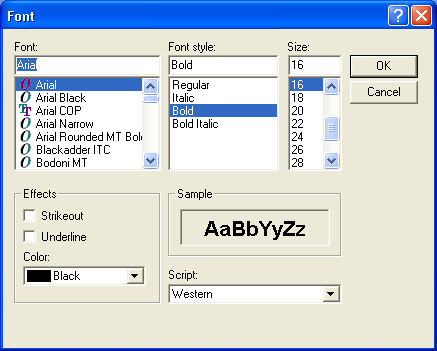
Note: You can change the distance of the header without changing the footer or vice versa.