
 Print
Print
Modifying a Browse
Another option for defining a browse is to use an existing browse as a template. In the lower left corner of the Browse window there is a list of existing browse reports. This list identifies the browse name, whether or not this is a global browse (accessible to all users), and the browse author. Click on an existing browse and it will open in the upper right window allowing you to modify it.
Note: You can choose to view browses accessible to all users or only the browses created by you. Click the radio button by Show Mine or Show All to alter the display.
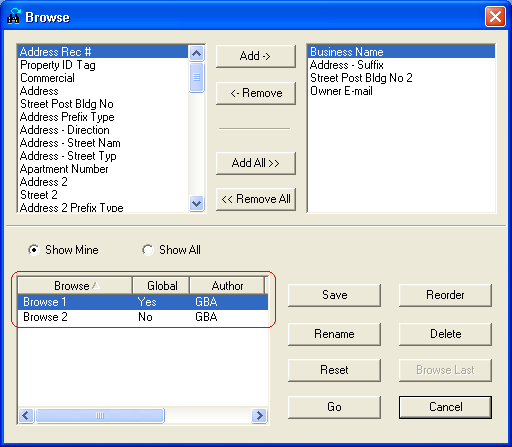
- To remove fields from the browse, select the field to removed and click
 .
. - To remove all the fields from the browse, click
 .
. - To change the order of the browse fields, click
 and the Reorder Browse Fields window will appear. Select the field to move and drag it upward to the desired position.
and the Reorder Browse Fields window will appear. Select the field to move and drag it upward to the desired position.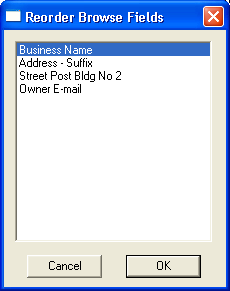
- To undo the new order, click
 .
. - To accept the new order, click
 .
. - Click Go to view the Browse right now or Save to save it for later.

 Print
Print
| © Lucity, Inc. All rights reserved. |
|