
 Print
Print
Toolkit
Some detail and general forms will contain Toolkits. These Toolkits provide you with special functions designed specifically for each type of form. For a list of the tools available, click on this link.
- To access the Toolkit, highlight one or multiple records in the grid. Then, complete one of the following steps:
- Click on the Toolkit icon and select a function from the list.
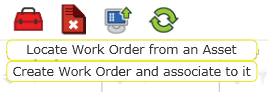
- Different editable fields will be displayed based on the selected tool.
Note: Some Toolkit operations are performed automatically; they require no other input from the user. When these functions are complete, a notation will appear in red text above the General Form indicating "Operation Succeeded".
- A sample Toolkit option is displayed below; however, many more functions are offered that vary by form. At this time, the Toolkits are not customizable.
- The example below comes from the Work Order Asset Form. Here, we've selected the tool to Populate Completion Dates. .
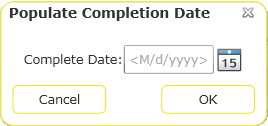
Note: For date/time fields, users can press the spacebar to enter the current date or time.
- For Toolkit functions requiring user input, click OK when complete. The data entered will be added to all highlighted records.
In This Section |
See Also |

 Print
Print
| © Lucity, Inc. All rights reserved. |
|