
 Print
Print
Filter
A filter helps you narrow your search for a specific record or set of records. When you click the filter button ![]() the filter dialog will appear. It contains existing filters as well as a tool to create new filters.
the filter dialog will appear. It contains existing filters as well as a tool to create new filters.
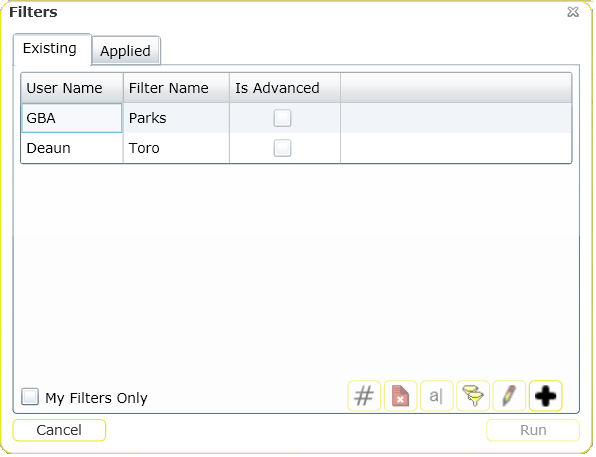
- The "My Filters Only" box is marked by default. This means that only filters created by the logged in user will be displayed. To display filters created by other users, uncheck this box.
- To use an existing filter, highlight a filter name and click Run Filter. The filtered record set will be loaded onto the web page.
- To delete an existing filter, highlight a filter name and click the delete button
 .
. - To display the number of records that a certain filter will return, highlight a filter name and then click the Count button
 . The number of records will be displayed in a separate dialog.
. The number of records will be displayed in a separate dialog. - The change the filter name, highlight a filter and click the Rename button
 . A dialog will appear prompting you to change the name.
. A dialog will appear prompting you to change the name. - To copy the filter, highlight a filter and click the Copy Filter button
 . A dialog will appear allowing you to edit and save the copied filter.
. A dialog will appear allowing you to edit and save the copied filter. - To edit a filter, highlight a filter and click the Edit button
 . The Edit Filter Dialog will open.
. The Edit Filter Dialog will open. - To add a filter, click the add button
 . The following Dialog will appear:
. The following Dialog will appear:
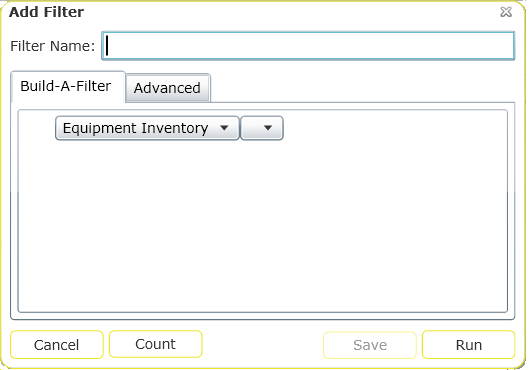
In This Section |
See Also |

 Print
Print
| © Lucity, Inc. All rights reserved. |
|