
 Print
Print
Show in Map
The Show in Map tool provides you with two choices: Show in Map and Show in ArcMap.
![]()
To use this tool, click on the Show in Map button:
- Show in ArcMap - If you have an ArcMap project configured, this function will open your ArcMap project and zoom in and select all assets, X/Y coordinates, and/or addresses for the selected Work Order(s).
- Show in Map - If you do not have an ArcMap project configured, this function will open a web map popup and zoom in and select all assets, X/Y coordinates, and/or addresses for the selected Work Order(s) or Request(s). If a child record is selected (i.e. Work Order Locations), this tool will show that information only. This tool can be applied to multiple selections in the grid. A sample web map is shown below.
Note: Follow the link for additional information on the functions in the web map.
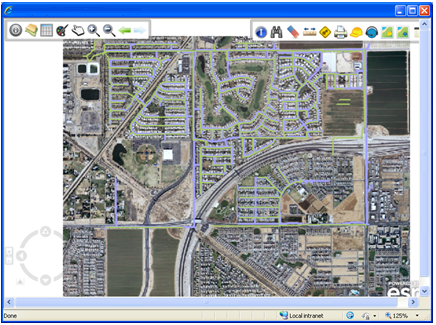
Note: The Lucity Web Map requires Microsoft® Silverlight to be installed. The first time you launch the web map you may be taken to the Microsoft site to download the application.
In This Section |
See Also |

 Print
Print
| © Lucity, Inc. All rights reserved. |
|