
 Print
Print
Sort
To use the Sort function, follow the steps below:
- Sort buttons are found at the top of each column on the General Form. A sample appears below:

- Determine which columns you would like to use to search for data. The system supports multiple column sorts at a time. In the example above, you can choose to search by Work Order #, Category, Category Text, etc.
- Click on the appropriate columns' sort buttons to view sorting options.
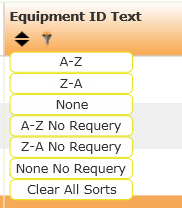
- Choose the way in which you would like to search for data. The drop down list will contain some of the following choices:
- A-Z
- Z-A
- None
- A-Z No Requery
- Z-A No Requery
- None No Requery
- Clear All Sorts
- Choose the appropriate sort or choose Clear All Sorts to remove sorting from the column.
Note: Select the Save My Customizations tool ![]() to save any sorts or filters.
to save any sorts or filters.
See Also |

 Print
Print
| © Lucity, Inc. All rights reserved. |
|