 How to show/hide the Form Details
How to show/hide the Form DetailsThis section explains how to accomplish common tasks when editing a form.
 How to show/hide the Form Details
How to show/hide the Form Details
 Name
Name ,
,  Component Type,
Component Type, and default
and default  Lucity Caption
Lucity Caption .
. Note:
Note: Click the
Click the  FieldNames
FieldNames or
or  Captions
Captions button to toggle how fields are identified in the list.
button to toggle how fields are identified in the list. OK
OK
 button to close the list of fields and add the selected fields to the
button to close the list of fields and add the selected fields to the  Form Preview.
Form Preview.

The system places the fields on the form in the order in which they were selected.
 Note:
Note: If secured fields have been added to a form (e.g., Employee's hourly rates), only users with rights to view secured fields will see them. These rights are granted in the Security.exe.
If secured fields have been added to a form (e.g., Employee's hourly rates), only users with rights to view secured fields will see them. These rights are granted in the Security.exe.
 Note:
Note: Fields that are required in the
Fields that are required in the  Desktop
Desktop  application (such as
application (such as  Category
Category  on
on  Work Orders
Work Orders ) will be forced onto the
) will be forced onto the  Web
Web  form by the
form by the  Lucity Administration for Web Apps
Lucity Administration for Web Apps . Such fields cannot be removed; however, they can be hidden using the Component Property settings.
. Such fields cannot be removed; however, they can be hidden using the Component Property settings.
Several types of fields have additional special functions (knowledge base, scripts, etc.). These fields are described in the following topics.
 How to insert a label/hyperlink
How to insert a label/hyperlink
 Change My Text
Change My Text appears in the
appears in the  Form Preview
Form Preview .
. 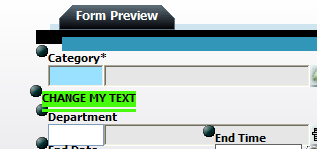
 Change My Text
Change My Text to access a text box.
to access a text box. Note:
Note: There are no limitations on the number of labels that can be added to a
There are no limitations on the number of labels that can be added to a  Form
Form .
.
Hyperlinked Labels
To make the label a hyperlink, use the following syntax as the text:
 <a href="
<a href=" website url
website url " target="_blank">
" target="_blank"> Your Label
Your Label </a>
</a>
 Your Label
Your Label will be displayed on the form, and the address used as the
will be displayed on the form, and the address used as the  website url
website url will open when the user clicks the label.
will open when the user clicks the label.Example
<a href="http://blog.lucity.com" target="_blank">Lucity Blog</a>
 Form Preview.
Form Preview.
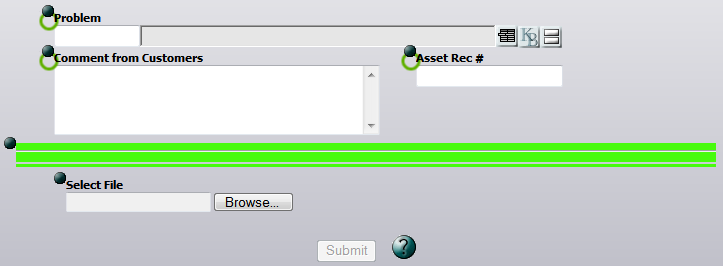
 Note:
Note: The length of the line cannot be changed.
The length of the line cannot be changed.
 Note:
Note:  There are no limitations to the number of divider lines that can be added to the form.
There are no limitations to the number of divider lines that can be added to the form.
Click the frame button ![]() . An empty, rectangular frame is added to bottom of the the
. An empty, rectangular frame is added to bottom of the the  Form Preview.
Form Preview.
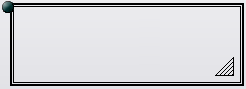
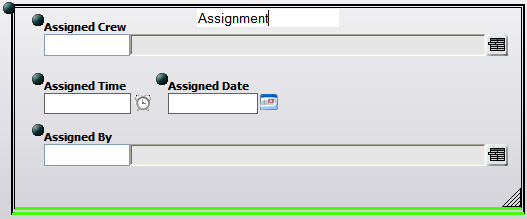
OR
 Location
Location properties.
properties. Note:
Note: Fields can be placed anywhere on the form; the form size automatically adjusts to accommodate field placement.
Fields can be placed anywhere on the form; the form size automatically adjusts to accommodate field placement.
 Form
Form .
.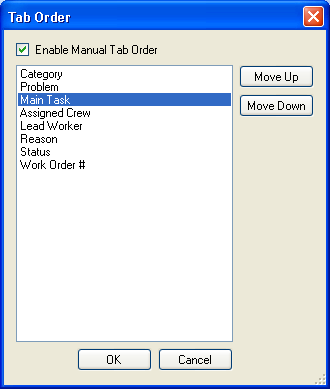
 Enable Manual Tab Order
Enable Manual Tab Order checkbox.
checkbox. Move Up
Move Up or
or  Move Down
Move Down to change the tab order.
to change the tab order. OK
OK when the changes are complete.
when the changes are complete. Note:
Note: The default tab order for fields in
The default tab order for fields in  Forms
Forms  is assigned by the system in a left-to-right, top-to-bottom manner. The system takes into consideration the placement of fields within frames, meaning that users can tab through all of the fields in one frame before the tab order shifts to a second frame.
is assigned by the system in a left-to-right, top-to-bottom manner. The system takes into consideration the placement of fields within frames, meaning that users can tab through all of the fields in one frame before the tab order shifts to a second frame.
 How to remove the selected item
How to remove the selected item
 Note:
Note: Fields that are required in the
Fields that are required in the  Desktop
Desktop  application cannot be removed. The
application cannot be removed. The  Remove
Remove  button is disabled when such a field is selected. However, such a field can be hidden.
button is disabled when such a field is selected. However, such a field can be hidden.
There are several special lookup buttons found on  Work Orders
Work Orders and
and  Request
Request  forms.
forms.
To hide the lookup buttons:
|
See Also |