
In Lucity Web, a toolbar appears at the top of every grid.
By default, all toolbar buttons are enabled; however, an administrator can choose to hide a button(s) from all users using the Manage Buttons button in the Grid Edit screen.
User permissions determine whether certain toolbar buttons are enabled for a particular user. For example, if a user does not have the permission to add a record in a module, the Add button will not appear.

How To Turn Toolbar Buttons On or Off
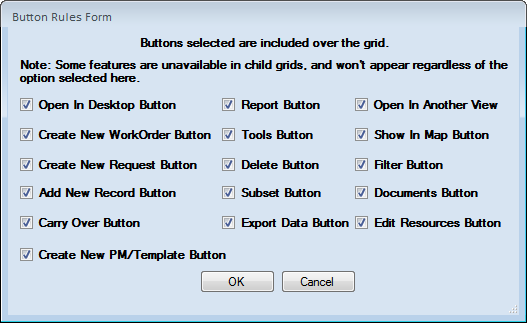
Note: Users must leave the module and reopen it to see an administrator's toolbar changes.
Note: The Carry Over button is a Form button; disabling it on this screen disables it on the Form attached to this grid.