 Direct Spatial Updates Features
Direct Spatial Updates FeaturesThe Direct Spatial Updates tool allows users to directly update a Lucity record from a feature that shares a location without updating the feature that is linked to the Lucity record.
 Direct Spatial Updates Features
Direct Spatial Updates Features
Direct Relates tool
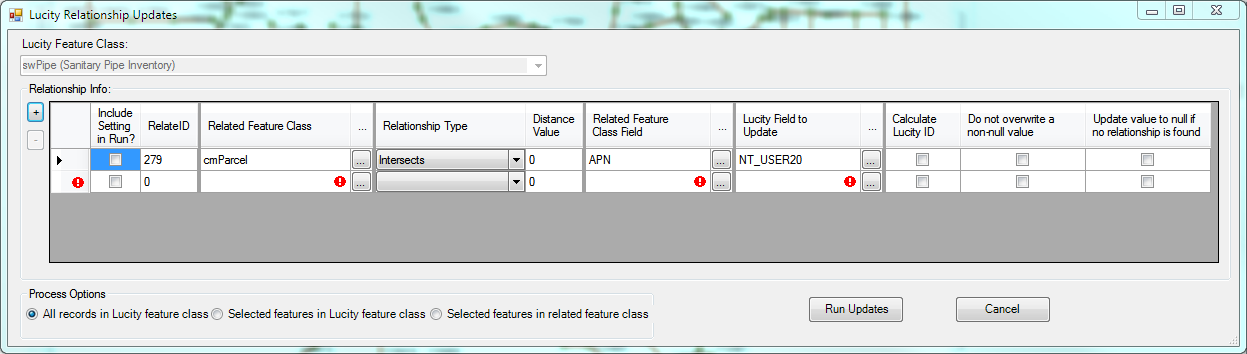
Tool Elements
Lucity Feature Class |
Select a Lucity feature class from the map to indicate which Lucity module will be updated by the Direct Relates tool. |
||
Relationship Info |
This section contains a list of spatial relationships for the selected Lucity feature class/module |
||
|
+ |
Adds a new relationship to the grid. |
|
|
- |
Removes the selected relationship from the grid. |
|
|
Include Setting in Run |
Mark this box to run the update when the Run Updates button is pushed. |
|
|
RelateID |
This is an ID for the relationship. It is filled out automatically. |
|
|
Related Feature Class |
The feature class in the map that the update values will come from. |
|
|
Relationship Type |
The rule the update is based on. |
|
|
|
|
|
|
Distance Value |
Fill out a distance if the Is Within a Distance of option is selected. The unit of measure is based on the map units used in the .mxd. |
|
|
Related Feature Class Field |
The field in the Related Feature Class that will be used to update a field in Lucity. |
|
|
Lucity Field to Update |
The field in the Lucity module that will be updated. Note: This field cannot be linked to a feature class. The dropdown for this field will exclude any Lucity Fields that are linked to a field in the feature class. This keeps the data from becoming out of sync. |
|
|
Calculate Lucity ID |
This should be checked if the field in Lucity that is being updated is a Picklist field. When the code it updated it will lookup and fill out the related type and vice versa. This also works if the field being updated is a parent linking record number. When updated the system will look up the parent's Common ID. |
|
|
Do not overwrite a non-null value |
Do not overwrite any pre-existing data in the Lucity Field to Update. |
|
|
Update value to null if no relationship is found |
If no relationship is found between the Lucity feature and a feature in the related feature class update the Lucity Field to Update to NULL. |
|
Process Options |
These control which records in the feature class will be updated |
||
|
All Records in Lucity feature class |
Runs the tool against all records in the Lucity Feature Class. |
|
|
Selected features in Lucity feature class |
Runs the tool against all records from the Lucity Feature Class that are selected. |
|
|
Selected features in related feature class |
Runs the tool against the selected records from the Related Feature Class, finds the Lucity records that are meet the Relationship Type and then updates those those Lucity records. |
|
Run Updates |
Performs all updates that have the Include Setting in Run box checked. Saves all updates that were created. |
||
Cancel |
Cancels using the tool. |
||
 How To Setup and Run a Direct Spatial Update
How To Setup and Run a Direct Spatial Update