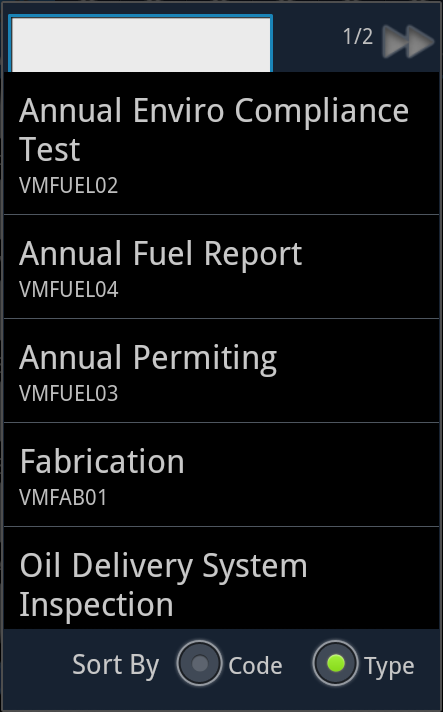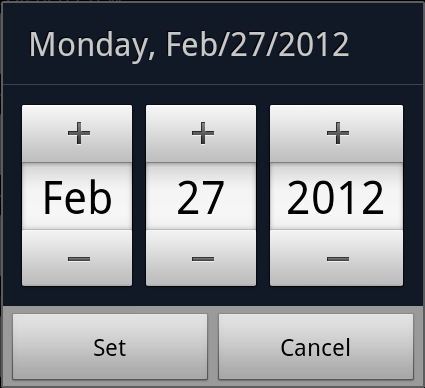Tapping in some fields will bring up a special popup to help make sure correct data is entered. For example any picklist field brings up a popup of all the options for that picklist. Each option in the list shows the description and the code value. Some lists also display other information. (ex. the Category list includes what inventory module the category is for)
Using the Popup
- Tap on an option to select in and close the popup.
- Swipe down to scroll through the list.
Special Functions
- Filtering - In the top left corner is a filter field. Tap in the field and begin typing in either the desired code number or description.
- Navigation
|
The top right corner of the screen displays how many pages of options there are. If there is more than one page navigation arrows will appear. The number of records on a page is set using the page size setting. |
- Sorting - At the bottom of the screen there are two radio buttons. Tap the left one to sort the list by the code field and the right one to sort by the type field.
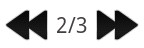
 Picklist Field Popup
Picklist Field Popup