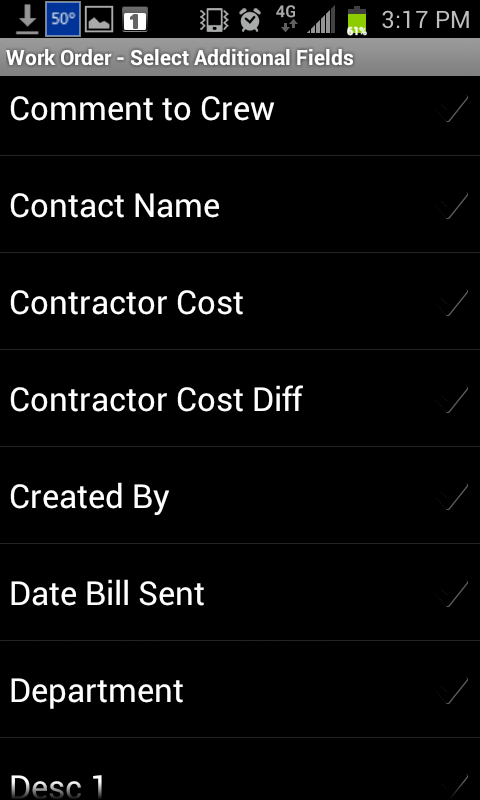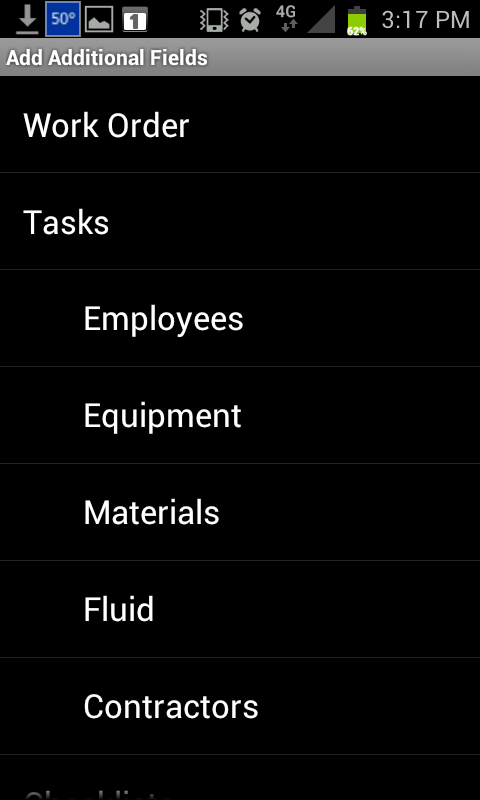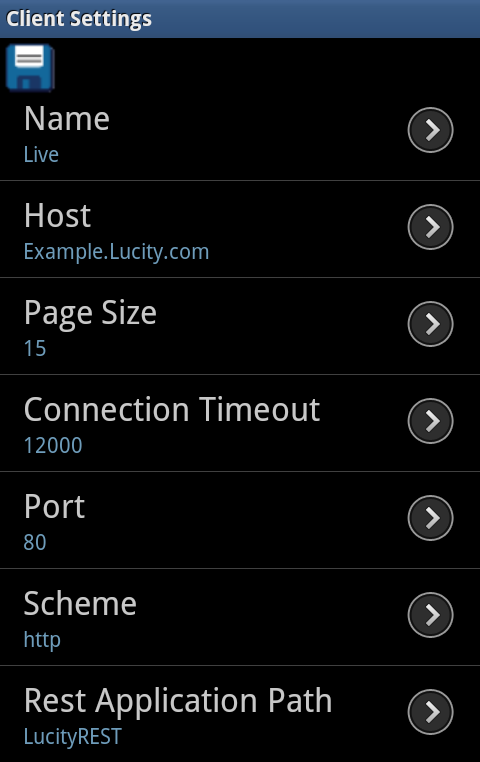User Settings
- These are user settings that show up both from the login screen and when the settings are accessed from the Hub. Tap on a entry to change it.
Select Modules
- Gives control over what children views are available in the Work Order forms. After tapping on the setting check/uncheck the boxes to change which views/forms will be available to see.
Add Additional Fields
- Gives the ability to add more fields to the Work Order forms. Upon selecting this setting a list of all the different forms will appear. Select a form and a list of all the fields that are available for that form will appear. Tap on an item in the list to check it and add it to the form. Upon completion hit the back button and save changes. The fields will be added to the bottom of the selected form in alphabetical order.
- This setting is for the current user, on the current device. It will not affect other users, or be carried over for this user to another device.
- The pre-configured fields will not show up in this list, and cannot be removed.
- If the user does not haver permission to view a field they will be able to select it, but it will not appear on the form.
Page Size
- The number of records that show up in a view.
Advanced Settings
- These only show up when the settings are accessed from the login screen. Most users should NOT be changing these.
Name
- The user specified name that identifies this particular configuration. Multiple configurations can be setup on the same device. This allows for one device to connect to multiple clients.
Host
- The path to the web server.
Timeout
- The number of milliseconds before the program stops attempting to connect
Rest Application Path
- The virtual directory of the Lucity Rest Application.
Special Function Buttons
|
In the top left corner tap the save icon. This will save the options and automatically return to the previous screen. Some option changes will not be visible until the app is closed and relaunched. |
Note: The advanced settings do not show up after a user has logged into the app.
 Settings
Settings  Select Modules
Select Modules  Add Additional Fields 1
Add Additional Fields 1  Add Additional Fields 2
Add Additional Fields 2