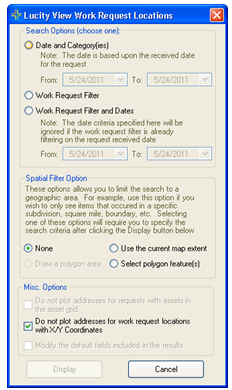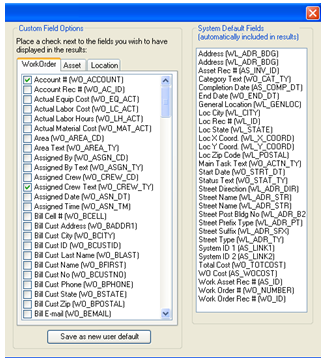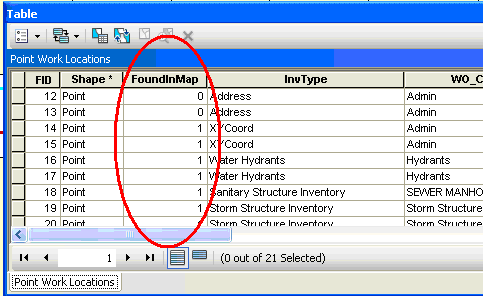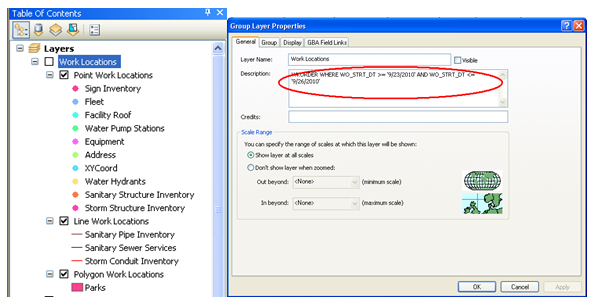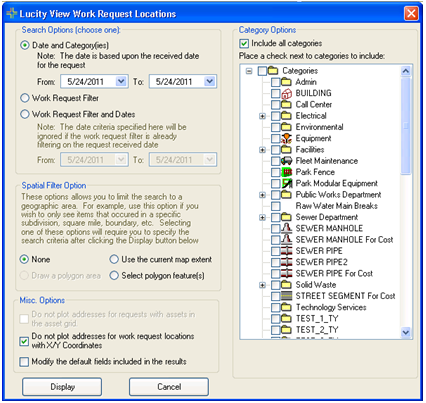
|
|||
Search Option |
Provides several ways for users to select a set of work requests to display. |
||
|
Date and Category(ies) |
Displays a set of requests in a date range based on the category selected on the request. |
|
|
Work Request Filter |
Displays all requests that are part of a saved Work Request filter. |
|
|
Work Request Filter and Dates |
Displays all requests that are part of saved Work Request filter, and a selected Date range. |
|
Category Options |
This appears when the Date and Category(ies) option is selected above. It displays a list of categories to check and include. |
||
Spatial Filter Options |
This allows users to filter the results to a selected area. |
||
|
Use the current map extent |
Reduces the results to only show requests that fall within the current visible area of the map. |
|
|
Select polygon feature(s) |
Allows the user to select a polygon feature after clicking Display. The results are then filtered down to only display requests that fall within the selected polygon feature. |
|
Misc Options |
These allow users to control the results in several other ways. |
||
|
Do not plot addresses for requests with assets... |
This option is currently disabled. |
|
|
Do not plot addresses for work request locations with X/Y Coordinates |
This option causes the results to not plot the address of the request if there is an X/Y coordinate set. If this is turned off the request will plot both. |
|
|
Modify the default fields ... |
The results produced by this tool will plot the location of different requests and will contain attribute information from the Request module in the Attribute table. Check this option to open another section of the tool to change which fields from the Request module show up in the Attribute table. |
|
 Plot Request Locations
Plot Request Locations