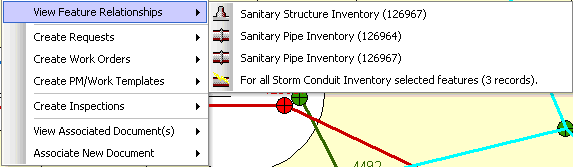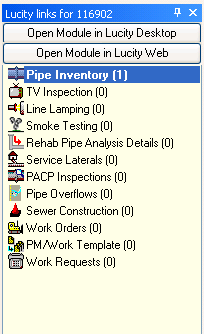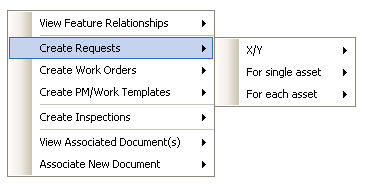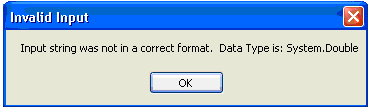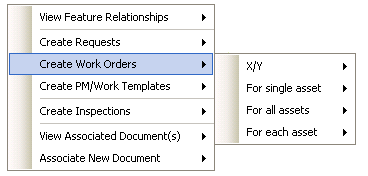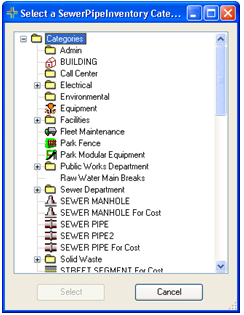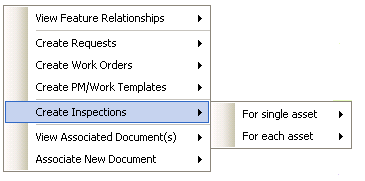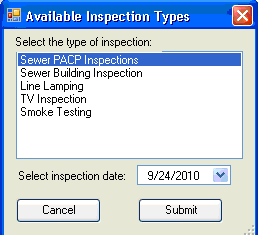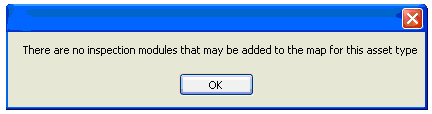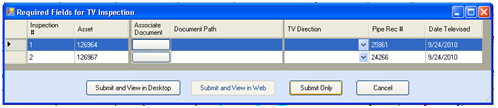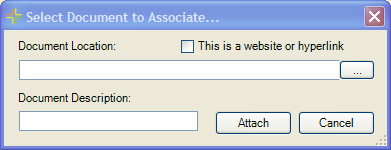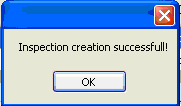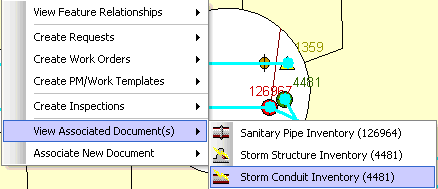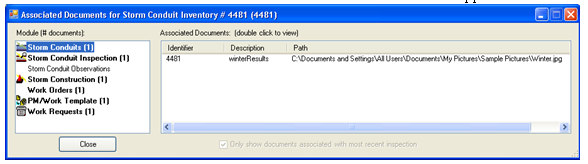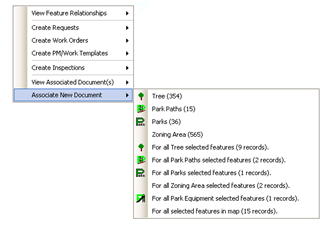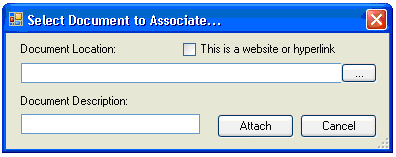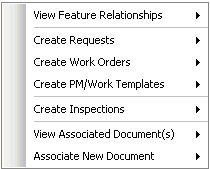
|
|
View Feature Relationships |
Allows users to view any Lucity records related to one or more features in the map. |
Create Requests |
Creates a request for a feature. It can also create separate requests, one for each selected feature. |
Create Work Orders |
Creates a work order for one or more selected features. It can also create separate work orders for each selected feature. |
Create PM/Work Templates |
Creates a PM/Work Template for one or more selected features. It can also create separate PM/templates for each selected feature. |
Create Inspections |
Creates one inspection for each selected feature. |
View Associated Document(s) |
Allows users to view documents attached to the selected asset(s). |
Associate New Document |
Gives users the ability to attach documents to one or more features in the map. |
 View Feature Relationships
View Feature Relationships