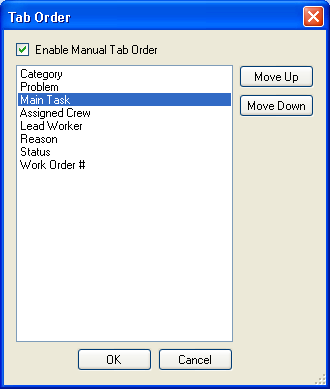
The tab order for fields in Forms is automatically assigned by the system in a left-to-right, top-to-bottom manner. Note that this automatic tab order takes into consideration the placement of fields within frames, meaning that users can tab through all of the fields in one frame before the tab order shifts to a second frame. The tab order can be manually changed by the form designer.
How To
Change the tab order
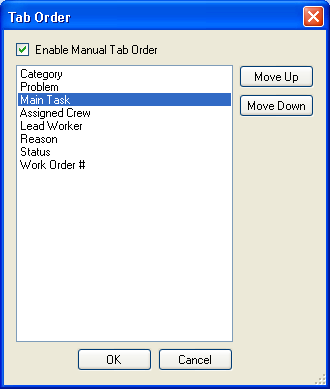
See Also |