![]()
When you select the "Templates" radio button in the Dashboard/Preferences dialog, the list of available templates will be displayed. System administrators can then Add new Templates, Edit existing Templates, Delete Templates, or Preview Templates.
Note: Editing or deleting a template that has already been applied to a user will not alter that user's settings.
Templates allow you to quickly apply pre-defined general settings to users' Dashboards. You can define Templates for groups of users with similar needs, and then customize individual settings for specific users.
There are only minor differences between creating User settings and Template settings:
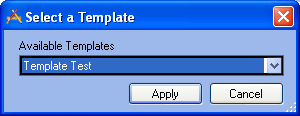
Note: The Apply Batch Template function is also used to apply Template settings to multiple users at a time.
In This Section |
See Also |