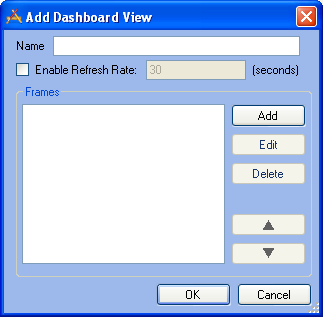
Note: By default, the system does not automatically refresh the data; instead, the user can manually refresh the system by pressing the Refresh link on the top of the Dashboard page. This slightly reduces the amount of overhead for the program.
- Frames that have already been configured for the user will appear in the list. You can use the buttons alongside the list to Edit or Delete frames.
- The Move Up and Move Down buttons will change the order in which the frames appear on the end user's Dashboard.