 How to create a Request in the Request module
How to create a Request in the Request moduleLucity's Work Requests module enables agencies to log and track requests for work. The system collects contact information for the internal or external customer who initiates the request, as well as details about the need or problem. If, after reviewing this information, agency decision-makers choose to act upon the issue, users can generate a Work Order based on the Request.
Lucity understands that customer communication is an integral part of work management. The Work Request module can automatically generate notifications to keep the customer and other key players aware of progress on resolving an issue. It can also automatically request customer feedback on the work that was performed.
Although Requests may come from a variety of sources and be created using several different methods, this section of the Lucity Web Help Guide explains how to create and edit Request records directly in Lucity. (Learn more about methods for creating Requests.)
Common Tasks
To open the Request module, select Modules > Work > Requests.
 How to create a Request in the Request module
How to create a Request in the Request module
 button. The Request form appears.
button. The Request form appears. to save the Request. Lucity assigns the record a Request Number, and the new record appears in the Request grid.
to save the Request. Lucity assigns the record a Request Number, and the new record appears in the Request grid.More information about other ways that requests can be created
 How to create a Work Order from a Request
How to create a Work Order from a Request
Often, an agency configures Lucity to automatically generate Work Orders for certain types of Requests. But situations may arise that require a user to manually create a Work Order based on a Request.
 button. The following pop-up appears:
button. The following pop-up appears: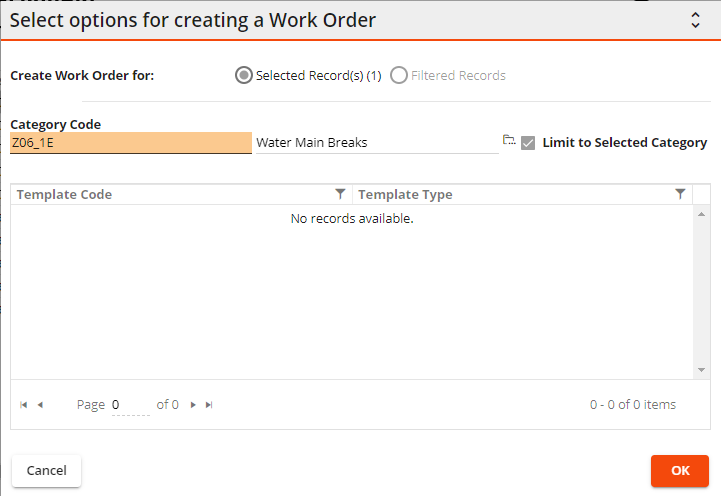
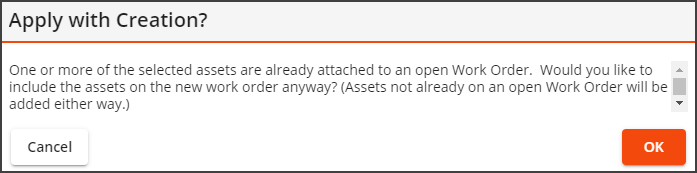
Note: This prompt appears only if the Notify user when Asset is already attached to an open Work Order Work Option is enabled.
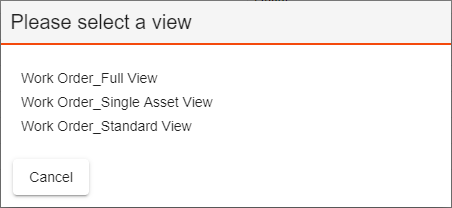
Other Information
The following options are found in the Admin Portal under Settings > Work Options on the Requests and Number Format tabs.
General Options
Address Block Range |
Enables an administrator to set a numerical value indicating how many address numbers are in a block. This feature works with:
|
Always Refresh Request after Creating a Work Order Only Applies to Desktop |
Causes the work request record to refresh when a work order is created from a request. This causes the request to show the most recent information. |
Auto Update Request Status when WO Complete |
Updates the Status in the Request module to Completed, On hold, or Canceled when all Work Orders associated with the request are listed as Completed, On hold, or Canceled. |
Automatically Search for Existing Request Only Applies to Desktop |
Automatically searches for existing Requests without the user pressing F7. Note: The Special F7 Lookup Functionality must be enabled for this option to operate correctly. |
Automatically fill Home Phone# from Phone# |
Copies data from the Phone Number field to the Home Phone Number field. |
Date Range |
Enables an administrator to set a numerical value indicating the date range. This option works in conjunction with the Find Duplicate Request by Date Range option. |
Disable Request overdue notifications |
Prevents distribution of all Overdue Request notifications. |
Disable Street Validation for Citizen Requests
|
Allows Citizens using the Lucity Citizen Portal to enter street names that are not part of the Street Name List into the Loc Street Name field. This simplifies entering street names for customers. Note: If a Work Order is created from a Request with an invalid street name, the address will be moved to the General Location field of the Work Order.
|
Find Duplicate Request by Address Block? |
When enabled and a user uses the Search for Duplicate Request tool by the request's Loc Street Name field the system searches for potential duplicate Request records by finding requests that have a the same Loc Street Name and a similar Loc Address.
|
Find Duplicate Request by Category Codes? |
When enabled and a user uses the Search for Duplicate Request tool by the request's Loc Street Name field the system searches for potential duplicate Request records by finding requests that have a the same Category. |
Find Duplicate Request by Date Range? |
When enabled and a user uses the Search for Duplicate Request tool by the request's Loc Street Name field the system searches for potential duplicate Request records by finding requests that have a Recorded Date that falls within a date range of the current date. The date range is the Current Date - # entered in the Date Range option.
|
Find Duplicate Request by Problem Code? |
When enabled and a user uses the Search for Duplicate Request tool by the request's Loc Street Name field the system searches for potential duplicate Request records by finding requests that have a the same Problem. |
Look for Requests by Request Phone ONLY Only Applies to Desktop |
Searches for duplicate requests using only the Request Phone Number. This option helps prevent duplicate prompts during data entry. |
Notification Completed |
Specifies which notification template is used to send the Customer Complete notification. This notification is sent out when a request's status is changed to Closed (Status > 950) and saved. The email is sent to the customer Email address on the request record. |
Require Building Number for Updating or Adding Customer Address |
Requires the user to complete the Building Number portion of the Address field when creating a Request that generates a new record (or updates an existing record) in the Customer Address module.
More information about updating customers information from requests |
Search for Customers by Account? |
Causes the system to automatically search the Address module's Account # grid for records that match the entered Util Acct #. The related customer and address results are used to complete fields on the Work Order Request module's Requester fields. This feature helps speed data entry. When disabled:
|
Search for Customers by Contact?
|
Causes the system to automatically search the Customer module for records matching the entered Name and Name 2. The customer and address results are used to complete fields on the Work Order Request module's Requester fields. This feature helps speed data entry. When disabled:
|
Search for Customers by Parcel Number
|
Causes the system to automatically search the Address module's Parcels grid for matching parcel numbers. The related customer and address results are used to complete fields on the Work Order Request module's Requester fields. This feature helps speed data entry. When disabled:
|
Search for Customers by Phone Number? |
When disabled:
|
Special F7 Lookup Functionality Only Applies to Desktop |
Enables the user to search for existing Requests that fall within a set of address criteria. Users press the F7 key within the Location Address field to launch the tool. When this option is disabled, the system only searches for requests at the given address. |
Thank you Notification |
Specifies which notification template is used to send the Customer Thank You notification. This notification is sent when a request record is created and saved. The email is sent to the customer Email address listed on the request record. |
Update Customers from Requests |
Prompts the user to update the Customer Contact and Address modules if the Requester name and address data entered in a new WO Request does not match any existing records.
More information about updating customers information from requests |
Use Category Level Security |
Enables administrators to control which types of Requests each employee can add or edit based on the Category set on the Request. Example: A sewer employee can only edit requests that have a Sewer related category. |
Use Combined Contact Address Lookup in Web Requests |
Causes the Customer Lookup to automatically pop-up if there is more than one customer with the same name. |
Financial Options
Integration of Eden Customer Database |
Enable this to allow users to search through the Eden Customer database when adding Work Requests. |
Search Parcel Owners (In Addition to Customers) Only Applies to Desktop |
Enable this to allow users to search through the Eden Parcel owner database in addition to the Customer database when adding Work Requests. |
More information about the Eden Integration
Tracking Options
Category Change |
Enable to track changes to the Work Request > Category field. |
Department Change |
Enable to track changes to the Work Request > Department field. |
Division Change |
Enable to track changes to the Work Request > Division field. |
Follow Up Date Change |
Enable to track changes to the Work Request > Follow Up Date field. |
Priority Change |
Enable to track changes to the Work Request > Priority field. |
Problem Change |
Enable to track changes to the Work Request > Problem field. |
Status Tracking |
Enable to track changes to the Work Request > Status field. |
Supervisor Change |
Enable to track changes to the Work Request > Supervisor field. |
Request Numbering Options
Options for the Request # field in the Request module.
Reset Request Number (M, Y, D, N) |
This option controls how often the Request # auto number is reset. M = Monthly, Y = Yearly, D = Daily, N = Never |
Reset Request Number To |
Enter a number that the Request numbering system will be reset to when the reset occurs. |
Request Number Format |
Displays the format of the Request number. This is automatically populated based on the settings in the previous fields. To change the formatting click the Edit Format button and then use the previous fields to create the desired format. |