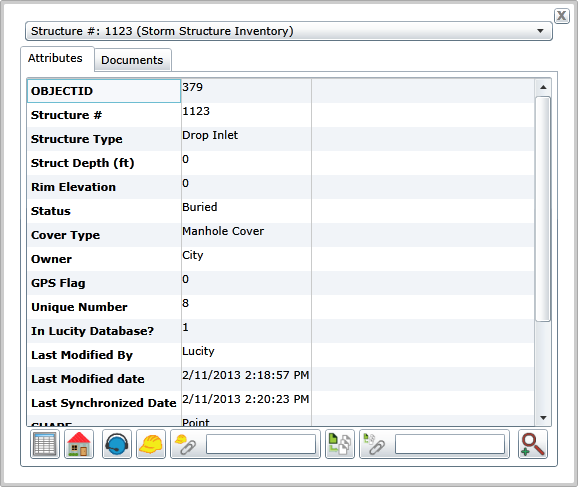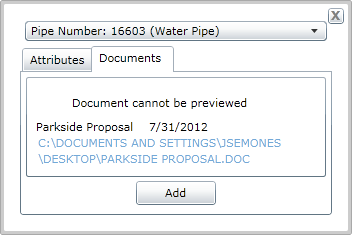![]()
The Identify tool displays all of the attribute information about a specific feature in the map. It also shows documents attached to features in the map.
Note: You may find that the Identify tool is disabled for some features. These settings are controlled by the system administrator.
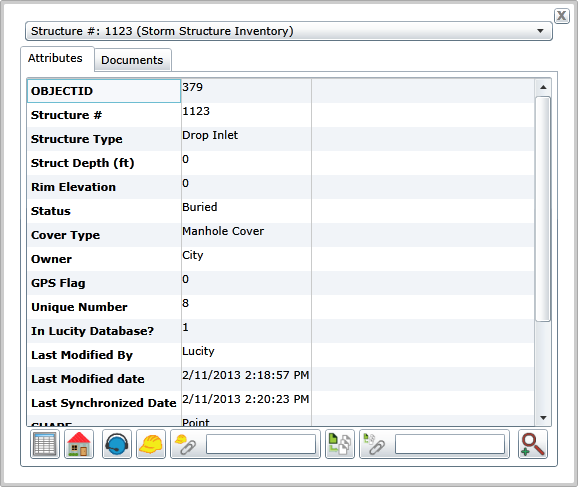
Asset Selector |
This drop-down appears at the top of the tool. It contains a list of assets identified at the location you clicked. |
|
Attributes Tab |
This tab displays a list of attributes for the selected asset. Also displays tools to interact with the selected asset. |
|
|
Displays a list or records related to the selected asset. |
|
|
Displays a list of record related by address to the selected asset. |
|
|
Creates a new request with the selected asset as the Request Asset. |
|
|
Creates a new work order with the selected asset as a Work Order Asset. |
|
|
Attaches the selected asset to an existing work order as a Work Order Asset. |
|
|
Creates a new PM with the selected asset as a PM Asset. |
|
|
Attaches the selected asset to an existing PM as a PM Asset. |
|
|
Creates a new inspection for the selected asset. |
|
Documents tab |
This tab displays a list of documents attached to the selected asset. |
|
|
Add |
Allows you to attach a new document to the selected asset. |
How To Identify an Asset
 .
.