![]()
The Create Request tool lets users create a Request based on a asset or user point graphic in a map .
How To Create a Request
Note: User Point Graphics are created using the Create Work Point tool.
 button. If the highlighted asset does not have a Default Work Category, the following pop-up appears to prompt users to select a Category:
button. If the highlighted asset does not have a Default Work Category, the following pop-up appears to prompt users to select a Category:Note: When using a User Point Graphic, a Category is not required and this pop-up does not appear.
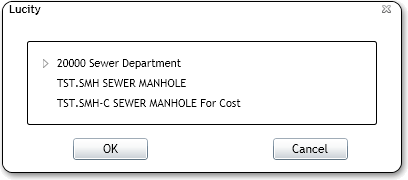
Only Categories associated with the highlighted Asset appear.
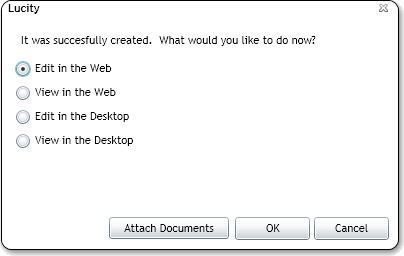
Note: The Edit/View in the Desktop buttons may not appear if Open in Desktop is disabled for your instance of Lucity Web.