![]()
The Documents tool shows documents that are linked to the selected objects and enables the user to attach new documents.
How To View and Add Linked Documents
 . The following pop-up appears:
. The following pop-up appears: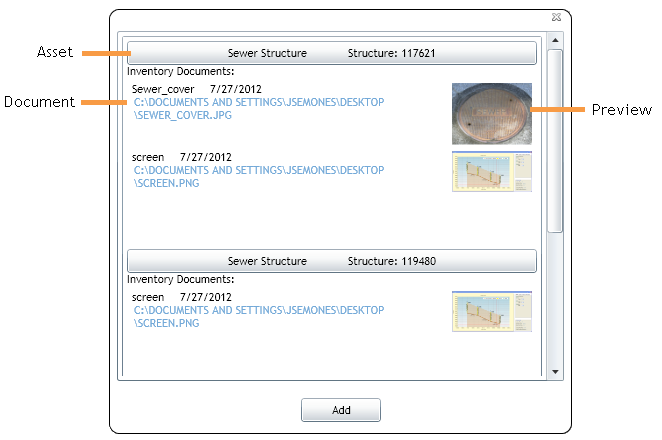
Each asset highlighted in the Data Table appears in a list. Directly below each asset is a list of associated documents and preview images (if available).
Note: When a user attaches a document to an object, the document's location does not change. Lucity simply stores the document's current location for future reference.
Note: In the example above, the documents are located on the C drive of the user's computer. Thus, these documents will only be available to this user, on this computer. Talk to a system administrator to determine where to store documents so that they are available to all users on all computers.