![]()
The Create PM/Template tool enables users to create a Template based on an asset from the map . If desired, this Template can then be turned into a PM.
How To Create a PM/Template
Note: User Point Graphics are created using the Create Work Point tool.
 button. The following pop-up appears:
button. The following pop-up appears: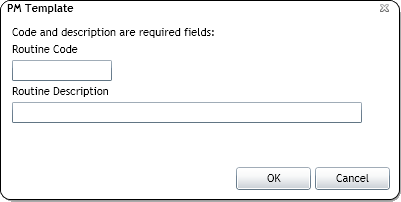
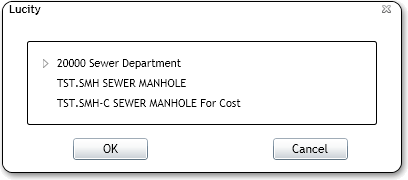
Only categories that are associated with the highlighted Asset are displayed.
Note: All categories are available if User Point Graphics are selected.
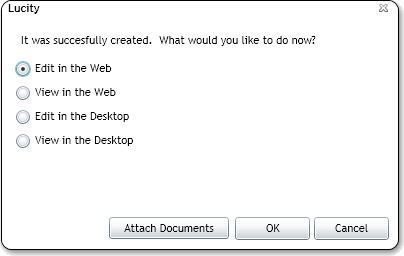
Note: The Edit/View in the Desktop buttons may not appear if Open in Desktop is disabled for your instance of Lucity Web.
Note: By default, the record is created as a Template. To convert it to a PM. the user must edit the record and mark the Scheduled PM box.