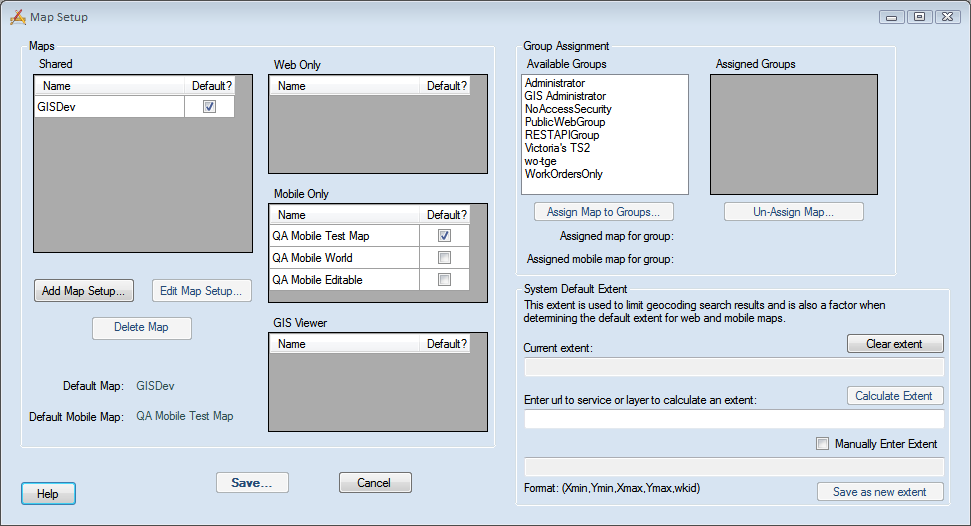
- Enter a unique name in the Name field.
- Under Lucity applications that can use this map select Web & Mobile, or Web only.
- Check the Use as Default Map box to make this the default map.
- Set the Geocoding Url. Enter a URL or path here if the geocoding service used for this map will be different than the one entered in the Default Geocoding Url field. The Default Url is set in Lucity Administration under System > Settings on the GIS Web tab.
- Select the Redlining layers if you use redlining in your map.
- Use the map services listed in the Available Web Services and the Available Editable Services to populate the Services to Display in Map grid.
- Modify the service settings in the Services to Display in Map grid.
Note: Lucity data in all layers will be recognized by the Webmap and Mobile Maps tools, as long as the aliases are set up correctly.