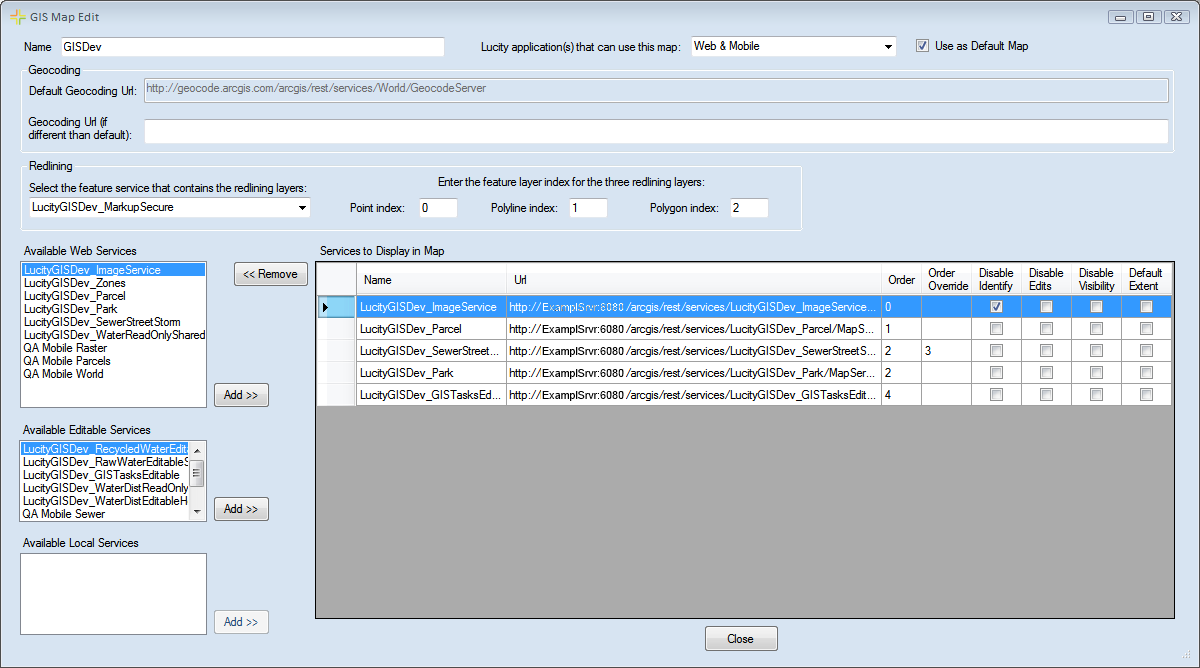
The Map Editor screen allows you to design the map using the Map services you have setup.
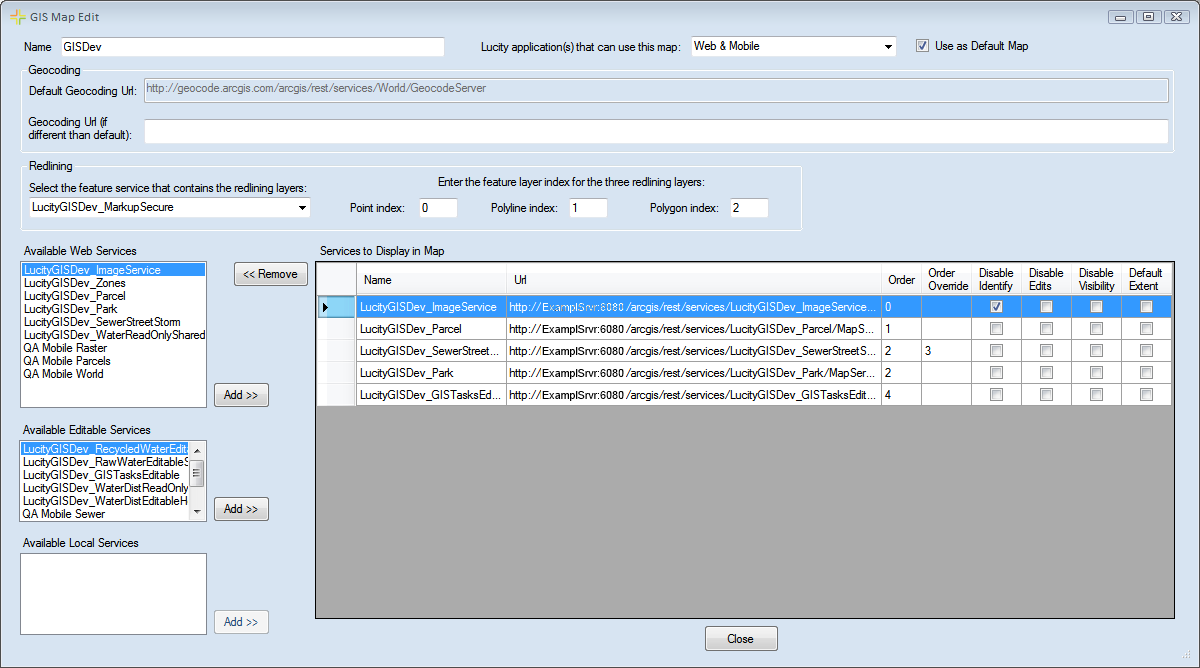
Name |
A unique name for the map. |
||
Lucity application(s) that can use this map |
Mark which Lucity mapping program this map is designed for. This interface is used for creating maps for Web, Mobile, and the GIS Viewer.
|
||
Use as Default Map |
Check this box if this map should be the default map. The default map is the one automatically opened for any user that is not in a group with a map assigned to it.
|
||
Geocoding |
This section controls what geocoder the map uses. |
||
|
Default Geocoding URL |
This is the default geocoder that the map will use if you don't select another one. This is set in the URL for Geocoding Service ... setting under System > Settings > GIS Web tab (GIS Web, http://help.lucity.com/webhelpv150/admin/index.htm#28999.htm). |
|
|
Geocoding URL (if different than default) |
Enter a URL here if the geocoding service used for this map will be different than the URL in the Default Geocoding Url box. |
|
Redlining |
This section controls what redlining layers appear in the map. |
||
|
Select the feature service that contains the redlining layers |
Select the Redlining map service from the drop-down if users need to use the redlining tool in the map. (This list only displays the feature services configured in the Map Services tool.) |
|
|
Point Index |
Enter the number for the redlining point layer in the redlining map service. |
|
|
Polyline Index |
Enter the number for the redlining line layer in the redlining map service. |
|
|
Polygon Index |
Enter the number for the redlining polygon layer in the redlining map service. |
|
Available Web Services |
A list of all web map services. This list displays all services entered into the Map Services tool that are not map packages and do not have the Has Feature Service box checked. |
||
|
Add >> |
Click this button to add the map services selected in the Available Web Services list to the map. They will appear in the Services to Display in Map list. |
|
Available Editable Services |
A list of all editable web map services. This list displays all services entered into the Map Services tool that are not map packages and have the Has Feature Service box checked. |
||
|
Add >> |
Click this button to add the editable map services selected in the Available Editable Services list to the map. They will appear in the Services to Display in Map list. |
|
Available Local Services |
A list of all map packages. This list displays all services entered into the Map Services tool that are map packages (paths to .mpk files). |
||
|
Add >> |
Click this button to add the local services selected in the Available Local Services list to the map. They will appear in the Services to Display in Map list. |
|
Services to Display in Map |
The list of all the map services that are in the map. |
||
|
Name |
Displays the name of the map service. |
|
|
URL |
Displays the url/path to the map service |
|
|
Order |
Displays the default sequence of the layers, based on the defaults entered in the Map Services tool. |
|
|
Order Override |
To adjust the sequence of layers for this map enter a new order using this column. 0 is the lowest layer in the map. |
|
|
Disable Identify |
Check this box to disable the ability to Identify or Select features in a map service. |
|
|
Disable Edits |
Check this box to disable edits for a specific map service in this map. |
|
|
Disable Visibility |
Check this box to default the map service to being turned offed in the map. These services will be turned on when the map is accessed but can be turned back on by users. Having layers turned off by default makes the map load faster. |
|
|
Default Extent |
Mark a single layer as the default extent. This makes the services extent the default extent for the entire map. When the map is loaded it will display this service's extent. This requires the Force the GIS Web Map to always open to the default extent setting to be enabled under System > Settings > GIS Web tab (GIS Web, http://help.lucity.com/webhelpv150/admin/index.htm#28999.htm). |
|
<< Remove |
Removes the service selected in the Services to Display in Map list. |
||
Close |
Closes the Map Editor |
||