
 Print
Print
Parts Integration Example
Based on settings in your desktop version of the desktop application, the Warehouse Parts Inventory module can be integrated with the Work program to provide optimal inventory management. This integration allows you to disperse parts from warehouse locations for use on work orders. To use this integration, you'll need to complete the parts inventory integration setup in the desktop application. Consult your system administrator for additional information.
To disperse parts from inventory, complete the steps below:
- On the Lucity Web Work Order forms, select a Part from inventory.
- Indicate the number of units to be used on the work order.
- Save the Web Work Order form. If a mobile warehouse is attached to the work order, the parts will be dispersed from there. Alternatively, if there is no mobile warehouse, but a default warehouse location has been assigned in Parts Inventory, then the parts will be dispersed from there. If there is neither an attached mobile warehouse nor a default warehouse location, the following dialog will appear. This dialog allows you to select where the inventory items are pulled from.
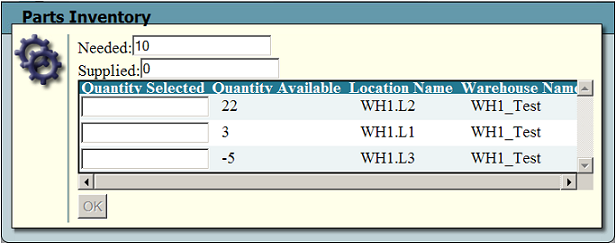
- The dialog indicates the number of units needed to complete the work order.
- Record the part quantity selected from each available warehouse. The total quantity selected will appear in the "Supplied" field. The value in the "Supplied" field must match that in the "Needed" field before the OK button will be enabled.
- Click OK. The parts will be dispersed from inventory automatically.
See Also |

 Print
Print
| © Lucity, Inc. All rights reserved. |
|