
 Print
Print
Using the Pick Lists
Detail forms can be customized to contain several different types of pick lists. These lists allow you to add specific assets, resources, locations, etc. to your work orders and requests. System administrators can select from several different control types that determine how the pick lists will appear on the website. These include:
- Combo Boxes - These are a series of boxes used to select assets. For example, sewer pipes and storm conduits have dual combo boxes.
- Drop Down Lists - These display the text or description field for selection.
- Dual Drop Down Lists - These allow users to select the code or description field from a list.
- Dual Textboxes - These allow users to manually enter a code, or select the code/type from a popup list.
- Textbox Controls - These allow users to manually enter data which is then validated by the system when the field is exited.
- Some pick lists will display long lists of selections for users to choose from. Click on the drop down arrow to select from the list. Refer to the Asset pick list below for an example:
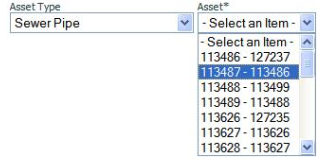
- Other pick lists display their selections on multiple pages and allow you to filter for specific data. Refer to the Street Name pick list below for an example:

- Click on the pick list icon to view the street name list:
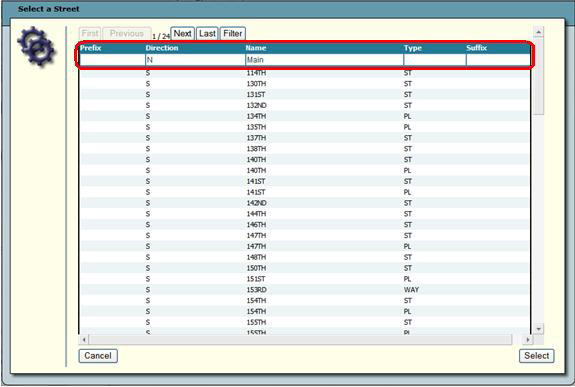
- As you can see above, this particular street name list contains 24 pages of streets to choose from. Click on the Next or Last buttons to move through the pages.
- To Filter for specific data in the pick lists, type the filter criteria in the blank fields at the top of the screen. Then click the Filter button. The system will narrow down the available selections by the criteria you entered.
Note: The filter will search for data that starts with the value you enter. For example, if you enter Main in the street name column, the filter will find the first street record that starts with Main. Or, you can enter %[criteria] to search for a field with that criteria occurring anywhere in the field. For example, if you enter %Main, the filter will find all street records with Main appearing anywhere in the street name field.
- Highlight a street listing and click Select.
- The highlighted street will be added to the Street Name field on the Detail form.
See Also |

 Print
Print
| © Lucity, Inc. All rights reserved. |
|