 Update Spatial Relationships tool
Update Spatial Relationships tool Update Spatial Relationships tool
Update Spatial Relationships tool
To aid in general editing and maintaining relationships between features, Lucity GIS has a special functionality that will automatically update features in a feature class based on their location relative to features in other feature classes. For example, most clients will want to have a relationship set up between Sewer Pipes and Sewer Structures so that sewer pipes are automatically assigned the upstream and downstream structure numbers. If this spatial relationship is not set up, the user has to maintain these fields manually. Another example is to create a relationship between the parcel feature class and the sewer service lateral feature class so that when new service laterals are drawn, they are automatically assigned an address based on the parcel proximity.
For more information on defining spatial relationships for features, see the Geodatabase Synchronization Setup for Spatial Relationships help guide.
To use the tool, complete the following steps:

 on the Lucity GIS Edit toolbar.
on the Lucity GIS Edit toolbar.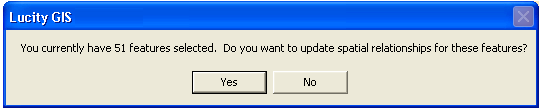
Do not use this tool to force features to synchronize to the desktop; instead, use the Force Synchronization tool. This tool will not synchronize features that are not the target of a spatial relationship.
It is not necessary to use this tool on features you are currently editing; the desktop automatically updates spatial relationships anytime you make any changes to a feature. This is not true if you are using the Lucity batch edit tool; changes made using the Lucity batch edit tool do not trigger spatial updates because typically the attributes that are edited using the batch edit utility do not participate in a spatial relationship.
This tool is most commonly used for these situations:
If, after using this tool, the attributes do not update as you are expecting them to update, it is possible that you do not have the features snapped, or it is possible that you do not have the spatial relationship properly defined.