 will delete all selected features from both the geodatabase AND the desktop. Use extreme caution when using this tool to prevent the unintentional deletion of features.
will delete all selected features from both the geodatabase AND the desktop. Use extreme caution when using this tool to prevent the unintentional deletion of features.Warning: The Lucity GIS delete tool  will delete all selected features from both the geodatabase AND the desktop. Use extreme caution when using this tool to prevent the unintentional deletion of features.
will delete all selected features from both the geodatabase AND the desktop. Use extreme caution when using this tool to prevent the unintentional deletion of features.
To delete features from both the geodatabase and the desktop:
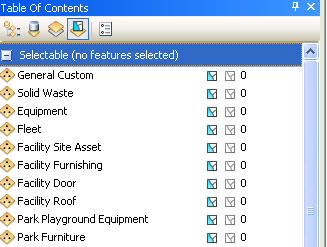
 on the Lucity GIS Edit toolbar.
on the Lucity GIS Edit toolbar.Note: If you accidentally deleted the wrong feature in the map using the Delete tool, you can recover this feature by: NOT saving the edit session, or by using the Undo function to undo the delete and then clearing the Lucity Edit Cache by selecting Editing Tools > Clear Lucity Edit Cache on the Lucity GIS Edit toolbar.