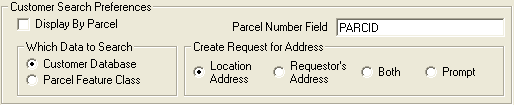
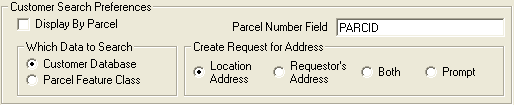
Setting |
Description |
Display By Parcel |
This setting controls how addresses are displayed when they are selected in the Customer Search Results dockable window. If this option is selected, when you click on a name or address in the customer search results dockable window, the system will highlight the parcel, if it can find a match. If this option is not selected, when you click on a name or address in the customer search results dockable window, the system will place a black dot at the approximate location of your address, if it can find a matching address. The display by parcel feature works in one of two ways.
Notes: If Display by Parcel is checked, the Parcel ID field must be correctly defined. If the Display by Parcel is not checked, the geocoding service must be correctly defined. Both of these settings are system-wide. |
Parcel Number Field |
The parcel number field is used to search a parcel feature class for matching parcels during a customer search. This is only used if display by parcel is selected, or if you have selected to search the Parcel Feature Class instead of the Lucity Customer Database. The values in this parcel number field should correspond to the parcel numbers attached to addresses in the Lucity Customer Address module on the Parcels tab. |
Which Data to Search |
This option allows you to define how customers are searched. If you elect to search the Customer database, the customer search tool will look in the GBAComm database for matching customers and will display them by address (geocoded points) or by selected parcels. If you choose to search your parcel feature class, you need to fill out the Parcel Feature Class Search Preferences. |
Create Request for Address |
This option allows you to define how the request is created in the desktop. You can choose to create the request by the Location Address, Requestor's Address, or Both. If you choose the Prompt option, you will receive a prompt each time you create a request. You will choose the address at that time. |