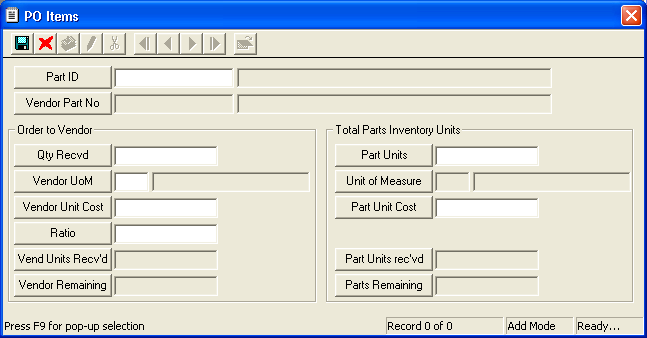
- If this integration option is set to "Yes", users will select the part from the Vendor Part No picklist (from the Vendors module). The Part ID associated with the part will be auto-populated by the system.
- If this integration option is set to "No", users will select the part from the Part ID picklist (from the Parts module). The Vendor Part Number associated with the part in the Vendors module will be auto-populated by the system. If a vendor number is not associated with the part, you can manually add one or press the
F5key to use the Part ID/Description as the vendor number.Note: If the vendor listed in the PO is restricted, then only the parts associated with that vendor (via the Vendors module) will be available in the Part ID pick list.
Note: Be sure the "allow input" checkbox in the field properties is marked or else these fields will be grayed out.
 to save the record.
to save the record. to exit add mode.
to exit add mode. to close the window.
to close the window.Note: While in Add mode, no data can be added to the items grid (you must be in View or Edit mode).