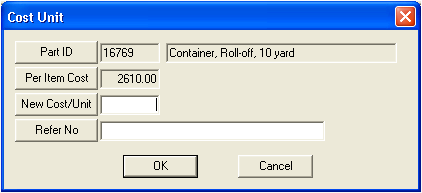The Part History grid documents when parts are added, returned to inventory from a work order (dispersed by mistake and then deleted), or understocked. Information in this grid is automatically populated and cannot be deleted. The cost per unit is the only field that can be edited.
Note: If the part is linked to the Work program (via the material or fluid code), the unit cost entered here in Parts Inventory will override the default unit cost in the resource's Work Flow Setup record. If the part is understocked, the last cost recorded is used until you receive more inventory.
You can sort items in the grid by clicking on the headings at the top of the grid. An up or down arrow will appear signifying ascending or descending order. Click the heading again to change the direction.

The columns in this grid are described below:
Column Name |
Use/Purpose/Source |
Inventoried Date |
This column tracks the date the part was added to or removed from inventory (either from the Inventory tab, Transactions tab, or On Order tab). |
Cost Per Unit |
This column tracks the Per Item Cost when the part was added to inventory. Note: This is the only column that can be edited by the user. |
Original Qty. |
This column tracks the original quantity for each particular inventory transaction or order when it was added to inventory. |
Current Qty. |
This column tracks the current part quantity remaining from each order after individual parts transactions or dispersals occur. Note: If using the FIFO cost method on the Order Info tab, part quantities will be adjusted in the order in which they were received. If using the LIFO cost method, part quantities will be adjusted in the reverse order in which they were received. Thus, if the Part example above was set up using a FIFO method, the 4/7/99 quantity of 12 would be completed depleted before the system would begin dispersing parts from the 8/1/06 quantity of 15. |
PO Number |
This column tracks the Reference Number when the part was added to or removed from inventory. |
Avg. Cost |
This column calculates the average part cost based on the values found in the Cost Per Unit column and the quantity on hand. Note: This column will calculate an average cost ONLY IF you are using the Average cost method on the Order Info tab (3 = Average). |
Adjust Cost per Unit
To adjust the cost per unit, complete the following steps: