Note: This option is not available for replica geodatabases, instead read the bottom section
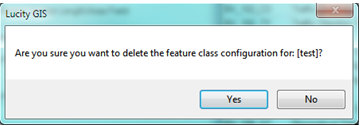
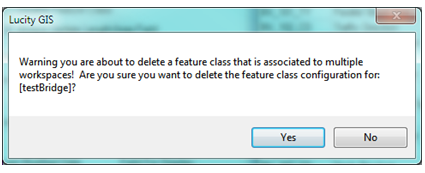
Note: to delete multiple feature class configurations please go here.
Feature class configurations can be removed from both a normal geodatabase connection and from a replica. Removing the feature class from a geodatabase configuration will remove it from any associated replicas as well. For information on deleting/disassociating multiple feature classes at once go here.
How To
Delete a feature class configuration - Geodatabase
Note: This option is not available for replica geodatabases, instead read the bottom section
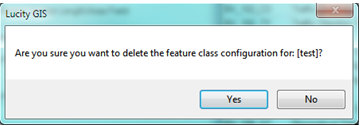
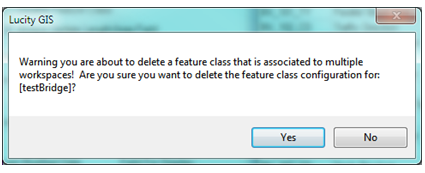
Note: to delete multiple feature class configurations please go here.
Disassociate a Feature Class - Replica Geodatabase
Note: to disassociate multiple feature classes configurations please go here.